QuickBooks Desktop is a powerful accounting software that provides businesses with comprehensive tools to manage their financial activities. To make the most of its features, it is crucial to properly register and activate your QuickBooks Desktop software. In this guide, we will walk you through the process of registering and activating QuickBooks Desktop to ensure a smooth setup.
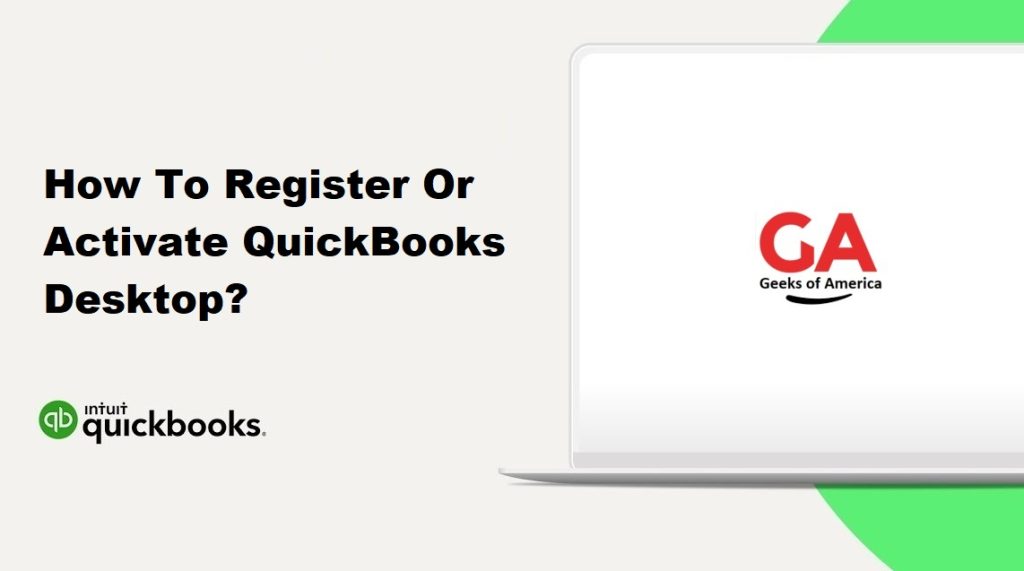
Step 1: Download QuickBooks Desktop:
- Visit the official Intuit website at www.quickbooks.intuit.com.
- Navigate to the “Products & Services” section and click on “QuickBooks Desktop.”
- Choose the version that suits your business needs (Pro, Premier, or Enterprise) and click on the “Download” button.
- Follow the on-screen instructions to complete the download.
Step 2: Install QuickBooks Desktop:
- Locate the downloaded installation file and double-click on it to begin the installation process.
- Read and accept the license agreement.
- Choose the installation type (Express or Custom) and select the appropriate options.
- Follow the prompts to complete the installation.
Read Also : How To Install and Configure QuickBooks Enterprise ODBC Driver?
Step 3: Launch QuickBooks Desktop:
- Once the installation is complete, locate the QuickBooks Desktop icon on your desktop or in the Windows Start menu.
- Double-click on the icon to launch the software.
Step 4: Register QuickBooks Desktop:
- On the QuickBooks Desktop welcome screen, click on the “Register QuickBooks” button.
- Select the “Begin Registration” option and click “Next.”
- Enter your business and contact information in the provided fields.
- Provide the license and product numbers that came with your QuickBooks Desktop purchase. These numbers can usually be found on the packaging or in the email confirmation.
- Click “Next” to proceed.
Read Also : How To Fix QuickBooks Desktop Installation Errors?
Step 5: Activate QuickBooks Desktop:
- After completing the registration, you will be prompted to activate QuickBooks Desktop.
- Choose the “Activate Online” option and click “Next.”
- Enter the required information, including your Intuit account credentials. If you don’t have an account, you will need to create one.
- Follow the on-screen instructions to complete the activation process.
- Once the activation is successful, you will receive a confirmation message.
Step 6: Update QuickBooks Desktop:
- After activating QuickBooks Desktop, it is essential to keep the software up to date.
- Click on the “Help” menu at the top of the QuickBooks Desktop window.
- Select “Update QuickBooks” from the dropdown menu.
- Choose the “Update Now” tab and click on the “Get Updates” button.
- Wait for the update process to complete, and then restart QuickBooks Desktop to apply the changes.
Read Also : How To Fix QuickBooks Desktop Update Errors?
Conclusion:
By following this guide, you can easily register and activate your QuickBooks Desktop software. Proper registration and activation are essential to unlock all the features and benefits offered by QuickBooks Desktop, ensuring efficient financial management for your business. Remember to keep your software updated regularly to benefit from the latest improvements and security patches.
