Tracking reimbursements accurately in QuickBooks Desktop and QuickBooks Online is crucial for maintaining accurate financial records and effectively managing expenses. Whether you need to track employee reimbursements, vendor reimbursements, or customer reimbursements, QuickBooks provides robust features that allow you to record and monitor these transactions efficiently. In this guide, we will walk you through the steps to track reimbursements in QuickBooks Desktop and QuickBooks Online, ensuring you can easily manage and reconcile expenses. By following these instructions, you will streamline your reimbursement tracking process, maintain accurate financial records, and gain better control over your business expenses.
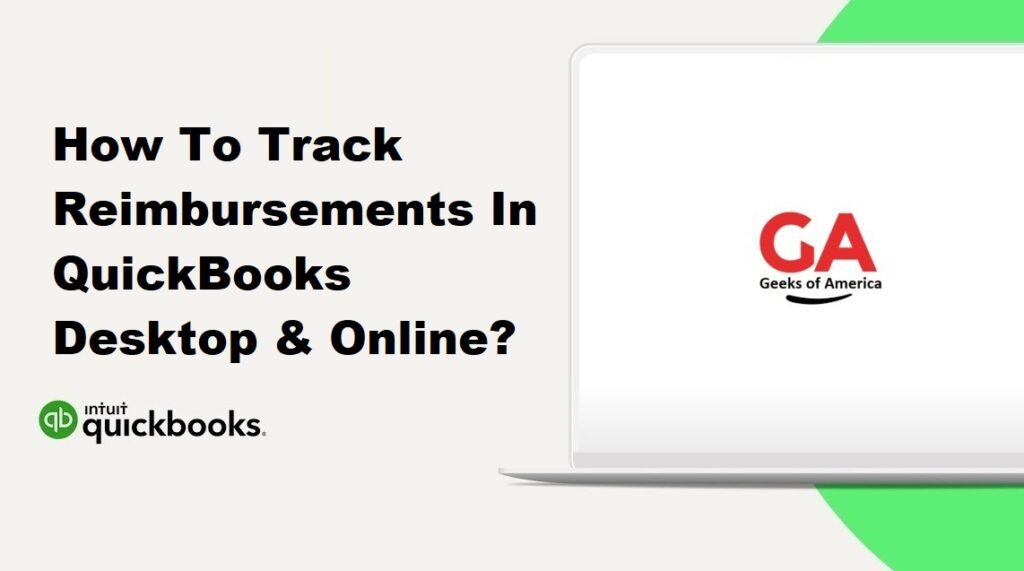
I. Understanding Reimbursements in QuickBooks:
A. Types of Reimbursements:
Reimbursements in QuickBooks can be categorized into three types:
- Employee Reimbursements: These are expenses incurred by employees on behalf of the company and subsequently reimbursed.
- Vendor Reimbursements: These are expenses paid to vendors on behalf of the company and later reimbursed.
- Customer Reimbursements: These are expenses incurred by the company on behalf of the customer and subsequently reimbursed.
B. Importance of Tracking Reimbursements:
Accurate tracking of reimbursements is essential for maintaining precise financial records. It helps monitor expenses, update accounts payable or accounts receivable balances, and provides an accurate picture of your business’s financial health.
Read Also : How To Record A Refund In QuickBooks Online?
II. Preparing for Tracking Reimbursements:
A. Set Up Expense Accounts:
Ensure that you have set up appropriate expense accounts in QuickBooks to accurately track reimbursements. Create or review expense accounts such as “Employee Reimbursements,” “Vendor Reimbursements,” and “Customer Reimbursements” based on your specific needs.
B. Create Vendor and Customer Profiles:
Set up vendor and customer profiles in QuickBooks to accurately record and track reimbursements. Create or review vendor and customer profiles, including their contact information, payment terms, and reimbursement preferences.
C. Determine Reimbursement Methods:
Determine the preferred reimbursement methods for employees, vendors, and customers. This can include methods such as direct deposits, checks, or electronic transfers. Aligning reimbursement methods with the preferences of the parties involved will streamline the reimbursement process.
Read Also : How To Record A Refund In QuickBooks Desktop?
III. Tracking Employee Reimbursements in QuickBooks:
A. Recording Employee Expenses:
- In QuickBooks, navigate to the “Expenses” tab and select “Expense Transactions.”
- Click on “+ New Transaction” and choose “Expense” from the drop-down menu.
- Enter the details of the employee expense, including the date, vendor (if applicable), expense account, and amount.
- Save the transaction to record the employee expense.
B. Creating an Expense Report:
- In QuickBooks, navigate to the “Employees” tab and select “Expense Reports.”
- Click on “+ New Transaction” and choose “Expense Report” from the drop-down menu.
- Select the employee for whom you are creating the expense report.
- Add the previously recorded employee expenses to the expense report.
- Save the expense report to consolidate the employee expenses.
C. Reimbursing Employees:
- In QuickBooks, navigate to the “Employees” tab and select “Payroll Center.”
- Click on the “Pay Employees” button and choose the employee for reimbursement.
- Enter the reimbursement amount and select the preferred reimbursement method.
- Follow the prompts to generate the reimbursement payment.
- Record the reimbursement payment in QuickBooks, associating it with the employee’s expense report.
Read Also : How To Print All Open Invoices In QuickBooks?
IV. Tracking Vendor Reimbursements in QuickBooks:
A. Recording Vendor Expenses:
- In QuickBooks, navigate to the “Expenses” tab and select “Expense Transactions.”
- Click on “+ New Transaction” and choose “Expense” from the drop-down menu.
- Enter the details of the vendor expense, including the date, vendor name, expense account, and amount.
- Save the transaction to record the vendor expense.
B. Creating Vendor Credits:
- In QuickBooks, navigate to the “Vendors” tab and select “Vendor Center.”
- Locate and select the vendor for whom you want to create a vendor credit.
- Click on “+ New Transaction” and choose “Vendor Credit” from the drop-down menu.
- Enter the details of the vendor credit, including the refund amount, date, and any relevant memo or description.
- Save the vendor credit to record the reimbursement owed to the vendor.
C. Applying Vendor Credits to Bills or Expenses:
- Open the original bill or expense associated with the vendor reimbursement.
- Click on the “+ Add” button in the bill or expense window.
- Select “Vendor Credit” from the drop-down menu.
- Choose the vendor credit you created in the previous step.
- Verify that the credit amount matches the reimbursement amount.
- Save the transaction to apply the credit and record the vendor reimbursement.
Read Also : How To Print Multiple Or All Invoices in QuickBooks?
V. Tracking Customer Reimbursements in QuickBooks:
A. Recording Customer Expenses:
- In QuickBooks, navigate to the “Expenses” tab and select “Expense Transactions.”
- Click on “+ New Transaction” and choose “Expense” from the drop-down menu.
- Enter the details of the customer expense, including the date, expense account, and amount.
- Save the transaction to record the customer expense.
B. Creating Customer Credits:
- In QuickBooks, navigate to the “Customers” tab and select “Customer Center.”
- Locate and select the customer for whom you want to create a customer credit.
- Click on “+ New Transaction” and choose “Refund Receipt” from the drop-down menu.
- Enter the details of the customer credit, including the refund amount, date, and any relevant memo or description.
- Save the customer credit to record the reimbursement owed to the customer.
C. Applying Customer Credits to Invoices:
- Open the original invoice associated with the customer reimbursement.
- Click on the “+ Add” button in the invoice window.
- Select “Apply Credits” from the drop-down menu.
- Choose the customer credit you created in the previous step.
- Verify that the credit amount matches the reimbursement amount.
- Save the transaction to apply the credit and record the customer reimbursement.
Read Also : How To Delete A Payment From A Deposit In QuickBooks Desktop & Online?
VI. Managing Implications and Potential Challenges:
A. Verifying Reimbursement Amounts:
Before finalizing the reimbursement tracking process, double-check the reimbursement amounts and other details to ensure accuracy. Compare the reimbursement amount with the original transaction and validate that all relevant information is correctly entered.
B. Addressing Discrepancies or Errors:
If you discover any discrepancies or errors in the recorded reimbursements, make the necessary corrections in QuickBooks. Review the reimbursement transactions, adjust the amounts if needed, and save the updated transactions.
C. Reconciling Accounts:
Regularly reconcile your accounts payable and accounts receivable balances to ensure that all reimbursements are accurately applied and reflected in the respective accounts. This practice helps maintain accurate financial reports.
Read Also : How To Delete A Deposit In QuickBooks Desktop & Online?
VII. Best Practices for Tracking Reimbursements:
A. Consistent Expense Recording:
Encourage employees, vendors, and customers to submit expense reports and invoices promptly to ensure timely recording of reimbursements. Implement a system or policy to track and manage expenses consistently.
B. Regular Reconciliation of Accounts:
Reconcile your accounts payable and accounts receivable balances regularly to ensure that reimbursements are accurately applied and reflected in the respective accounts. This practice helps identify any discrepancies and maintain the integrity of your accounts.
C. Utilizing Automation Features:
Explore the automation features available in QuickBooks, such as bank feeds and transaction matching, to streamline the process of tracking reimbursements. These features can save time, reduce manual data entry, and improve accuracy.
Read Also : How To Change Invoice Number In QuickBooks Desktop?
VIII. Conclusion:
Tracking reimbursements accurately in QuickBooks Desktop and QuickBooks Online is crucial for maintaining precise financial records and effectively managing expenses. By following the steps outlined in this guide and considering the best practices provided, you can streamline your reimbursement tracking process, ensure accurate financial tracking, and gain better control over your business expenses. Remember to set up expense accounts, create vendor and customer profiles, and determine reimbursement methods before tracking reimbursements. Regularly reconcile your accounts and utilize automation features to enhance your reimbursement tracking workflow in QuickBooks.
