Two-factor authentication (2FA) is a security feature that adds an extra layer of protection to your QuickBooks Online account. It requires users to verify their identity through two separate authentication factors, typically something they know (password) and something they have (a unique code sent to their mobile device). However, there may be situations where you need to disable 2FA temporarily or permanently. In this guide, we will provide step-by-step instructions on how to turn off two-factor authentication in QuickBooks Online.
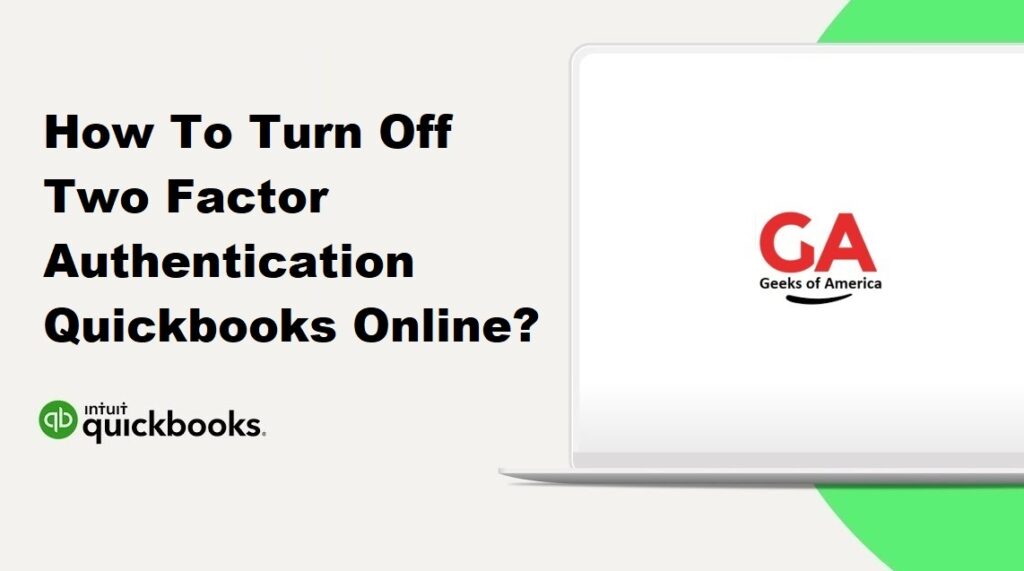
Section 1: Reasons for Disabling Two-Factor Authentication
Before disabling 2FA, it is essential to understand the potential risks involved. Here are some common reasons why you might consider turning off two-factor authentication:
- Inconvenience caused by repeated verification steps.
- Troubleshooting or accessing your account from a device that does not support 2FA.
- Providing temporary access to your account to someone you trust.
- Adjusting your account security settings based on your needs.
Read Also : How To Run Unscheduled Payroll In Quickbooks Desktop?
Section 2: Temporary Disabling of Two-Factor Authentication
If you need to temporarily disable 2FA in QuickBooks Online, follow these steps:
Step 1: Log in to QuickBooks Online
Access the QuickBooks Online login page and enter your credentials (email and password) to log in to your account.
Step 2: Access Security Settings
Once logged in, click on the “Gear” icon in the upper right corner of the screen. From the dropdown menu, select “Account and Settings.”
Step 3: Navigate to the Security Tab
Within the Account and Settings page, click on the “Advanced” tab on the left-hand side. Then, select the “Manage Two-factor authentication” link under the Security section.
Step 4: Temporarily Disable 2FA
On the Two-Factor Authentication page, click on the “Turn Off” button. Confirm your action when prompted to disable 2FA temporarily.
Step 5: Verify Your Identity
As an additional security measure, QuickBooks Online will prompt you to verify your identity. Follow the on-screen instructions, which may involve entering your password or other authentication methods.
Read Also : How To Run Unscheduled Payroll In Quickbooks Online?
Section 3: Permanent Disabling of Two-Factor Authentication
To permanently disable 2FA in QuickBooks Online, use the following steps:
Step 1: Log in to QuickBooks Online
Access the QuickBooks Online login page and enter your credentials (email and password) to log in to your account.
Step 2: Access Security Settings
Once logged in, click on the “Gear” icon in the upper right corner of the screen. From the dropdown menu, select “Account and Settings.”
Step 3: Navigate to the Security Tab
Within the Account and Settings page, click on the “Advanced” tab on the left-hand side. Then, select the “Manage Two-factor authentication” link under the Security section.
Step 4: Disable 2FA
On the Two-Factor Authentication page, click on the “Turn Off” button. Confirm your action when prompted to permanently disable 2FA.
Step 5: Verify Your Identity
As an additional security measure, QuickBooks Online will prompt you to verify your identity. Follow the on-screen instructions, which may involve entering your password or other authentication methods.
Read Also : How To Change Font Or Font Size In Quickbooks Desktop & Online?
Section 4: Best Practices for Managing Account Security
While disabling 2FA may serve specific purposes, it is crucial to maintain the security of your QuickBooks Online account. Here are some best practices to consider:
- Regularly review and update your password.
- Enable alternative security measures, such as strong passwords and multi-factor authentication.
- Keep your contact information up-to-date to receive account security notifications.
- Regularly monitor your account for any suspicious activity.
- Educate yourself and your team on cybersecurity best practices.
Read Also : How To Rename Invoice Template In Quickbooks Desktop?
Section 5: Conclusion
Two-factor authentication adds an extra layer of security to your QuickBooks Online account, but there may be circumstances where you need to disable it temporarily or permanently. By following the steps outlined in this guide, you can effectively turn off two-factor authentication in QuickBooks Online based on your specific needs. Remember to consider the potential risks and implement other security measures to ensure the ongoing protection of your account.
