QuickBooks Desktop is a popular accounting software used by many businesses for managing their financial transactions. It is used for tasks like creating invoices, managing bills, tracking expenses, and generating reports. In this article, we will discuss the step-by-step process of how to download and install QuickBooks Desktop, including system requirements, download options, and installation instructions.
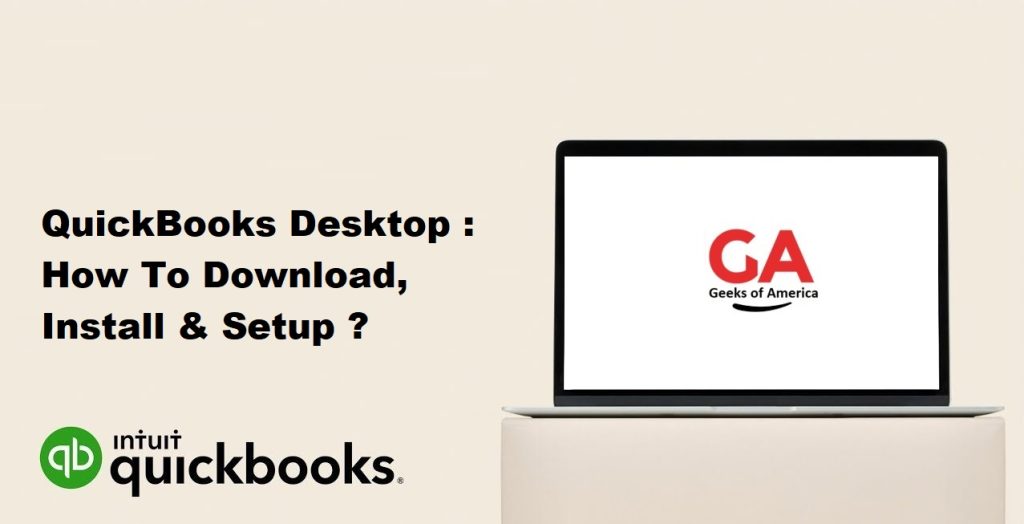
Features of QuickBooks Desktop:
- Invoicing: QuickBooks Desktop allows users to create and send professional-looking invoices to their customers. Users can customize the invoices with their business logo and other details. The software also provides the option to set up recurring invoices for regular customers.
- Bill Management: QuickBooks Desktop allows users to manage their bills and payments. The software can be used to track bills and expenses, schedule payments, and reconcile accounts.
- Payroll Management: QuickBooks Desktop offers payroll management tools that allow users to manage employee payroll, including taxes and benefits. The software can also generate pay stubs and reports.
- Inventory Management: QuickBooks Desktop can be used to manage inventory, including tracking stock levels, generating purchase orders, and setting up reorder points.
- Reporting: QuickBooks Desktop provides a variety of reports that can be customized to suit the needs of the business. Reports can be generated for sales, expenses, profits, and other financial metrics.
Read Also : QuickBooks Install Diagnostic Tool : Download, Install & Errors
Benefits of QuickBooks Desktop:
- Time-Saving: QuickBooks Desktop saves time by automating many financial tasks. This frees up time for business owners to focus on other important tasks.
- Accuracy: QuickBooks Desktop helps to ensure accuracy in financial management. It reduces the risk of errors in calculations and helps to ensure that all financial transactions are recorded correctly.
- Organization: QuickBooks Desktop provides a centralized location for managing all financial transactions. This makes it easy to track expenses, invoices, and payments.
- Flexibility: QuickBooks Desktop is flexible and can be customized to suit the needs of different types of businesses. It can be used by small businesses, medium-sized businesses, and large corporations.
- Security: QuickBooks Desktop provides a high level of security for financial data. It allows users to set up permissions and access controls to ensure that sensitive financial data is protected.
Types of QuickBooks Desktop:
There are several different types of QuickBooks Desktop software available, each with its own set of features and capabilities. The most common types of QuickBooks Desktop are:
- QuickBooks Pro: QuickBooks Pro is designed for small businesses and offers basic accounting features such as invoicing, bill management, and reporting.
- QuickBooks Premier: QuickBooks Premier is designed for medium-sized businesses and offers more advanced features such as inventory management, job costing, and forecasting.
- QuickBooks Enterprise: QuickBooks Enterprise is designed for large corporations and offers advanced features such as custom reporting, multiple users, and advanced inventory management.
- QuickBooks Accountant: QuickBooks Accountant is designed for professional accountants and offers advanced features such as batch transactions, custom reports, and advanced payroll management.
How to Download and Install QuickBooks Desktop?
Introduction:
QuickBooks Desktop is a popular accounting software used by many businesses for managing their financial transactions. It is used for tasks like creating invoices, managing bills, tracking expenses, and generating reports. In this article, we will discuss the step-by-step process of how to download and install QuickBooks Desktop, including system requirements, download options, and installation instructions.
System Requirements:
Before downloading and installing QuickBooks Desktop, it is important to make sure that your computer meets the system requirements. The following are the minimum system requirements for QuickBooks Desktop:
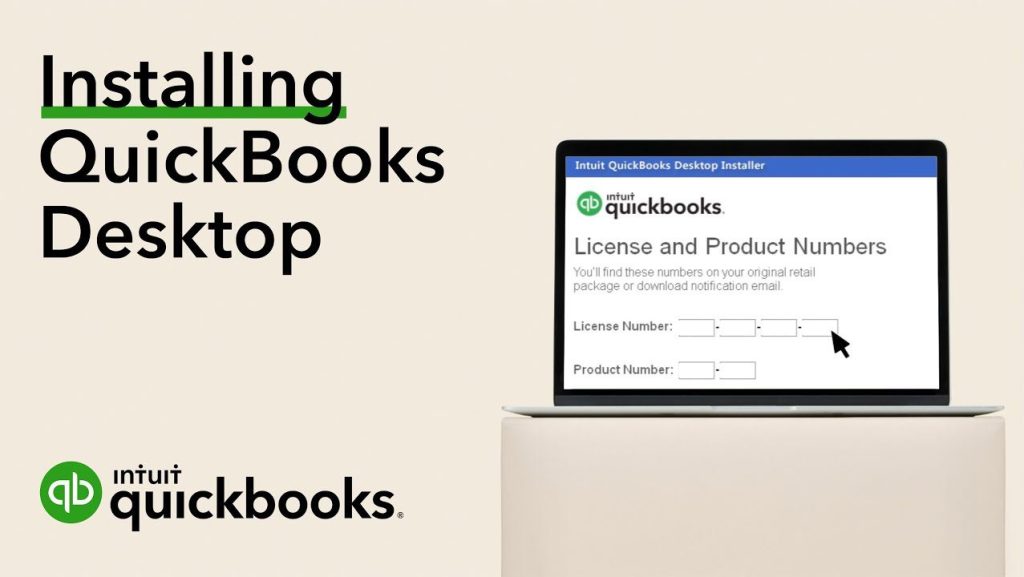
- Operating system: Windows 8.1 Update 1, or Windows 10, all editions including 64-bit
- Processor: 2.4 GHz or faster processor
- RAM: 4 GB RAM (8 GB recommended)
- Hard disk space: 2.5 GB of disk space (additional space required for data files)
- Display: 1280 x 1024 screen resolution or higher, and an HDMI port for an additional monitor
- Internet connection: Internet connection required (high-speed connection recommended)
Read Also : How To Resolve Error 176103 in QuickBooks Point of Sale? : Unable To Activate The Product
Download Options:
There are two ways to download QuickBooks Desktop: through the QuickBooks website or through a CD.
- Download from QuickBooks website:
To download QuickBooks Desktop from the QuickBooks website, follow these steps:
- Open a web browser and go to the QuickBooks website.
- Click on the “Products” menu and select “QuickBooks Desktop.”
- Choose the version of QuickBooks Desktop that you want to download and click on the “Download” button.
- Enter your email address and other required information, then click on the “Download Now” button.
- Once the download is complete, run the setup file to start the installation process.
- Download from a CD:
To download QuickBooks Desktop from a CD, follow these steps:
- Insert the QuickBooks Desktop CD into your computer.
- Follow the prompts to start the installation process.
- Enter your product and license numbers when prompted.
- Once the installation is complete, activate your QuickBooks Desktop software.
Installation Instructions:
After downloading QuickBooks Desktop, follow these instructions to install it:
- Double-click on the downloaded setup file to start the installation process.
- Follow the prompts to accept the license agreement and select the installation location.
- Choose the type of installation you want to perform (Express or Custom).
- If you choose Express, QuickBooks Desktop will be installed with default settings. If you choose Custom, you can customize the installation settings, including the installation location and the components to install.
- Click on the “Install” button to begin the installation process.
- Wait for the installation to complete.
- Once the installation is complete, click on the “Open QuickBooks” button to launch the software.
- Activate your QuickBooks Desktop software by entering your product and license numbers when prompted.
Read Also : How to Import Bank Transactions Into QuickBooks?
Conclusion:
QuickBooks Desktop is a powerful accounting software used by many businesses for managing their financial transactions. It is important to make sure that your computer meets the system requirements before downloading and installing the software. There are two ways to download QuickBooks Desktop: through the QuickBooks website or through a CD. After downloading the software, follow the step-by-step instructions to install it on your computer. By following these instructions, you can easily install QuickBooks Desktop and start managing your financial transactions efficiently.
