The “Initialize License Properties” function in QuickBooks is used to activate your QuickBooks license and ensure that your software is properly licensed and authorized to use. When you purchase QuickBooks, you receive a license key that is used to activate your software. Initializing license properties allows you to enter this license key and activate your software.
Here’s how to initialize license properties in QuickBooks:
- Open QuickBooks on your computer.
- Go to the “Help” menu and select “Activate QuickBooks Desktop”.
- Follow the on-screen prompts to enter your license key and complete the activation process.
- Once the activation is complete, QuickBooks will verify your license and update your license information.
- You can then check your license information by going to the “Help” menu and selecting “Manage My License”.
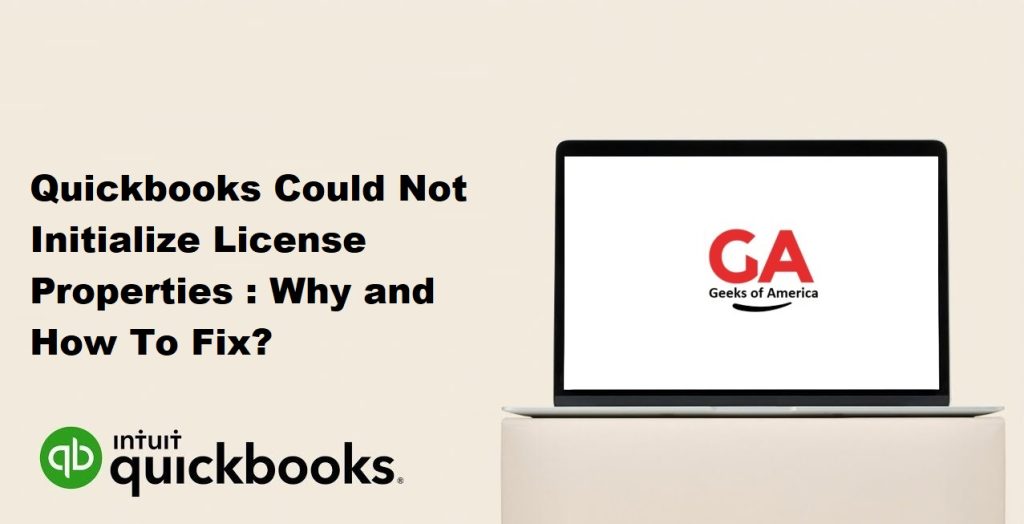
By initializing license properties, you can ensure that your QuickBooks software is properly licensed and authorized to use, which is important for compliance and avoiding any potential issues with unlicensed software use.
Read Also : Why Quickbooks Excel Export Not Working and How To Solved?
Why Quickbooks Could Not Initialize License Properties?
QuickBooks is an accounting software that has been around for several years, and it is widely used by businesses and individuals alike. The software is known for its ease of use and features that help businesses manage their financials more efficiently. However, at times, QuickBooks users may face issues related to the software’s licensing, which can cause problems while using the software. One such issue is the “QuickBooks could not initialize license properties” error. This error message can be frustrating for users who rely on QuickBooks for their accounting needs. In this article, we will discuss the reasons why this error occurs and how to resolve it.
Read Also : How to Reset or Change Your Password For Quickbooks Desktop.
Reasons for QuickBooks Could Not Initialize License Properties Error:
- QuickBooks Desktop is not up-to-date: QuickBooks releases regular updates to fix bugs and improve the software’s performance. If you’re using an outdated version of QuickBooks, it may not be able to initialize license properties correctly.
- Corrupted or missing QB registration file: Sometimes, the QuickBooks registration file gets corrupted or deleted, causing the software to fail to initialize license properties. This can occur due to various reasons, including malware or virus attacks, hardware failure, or incorrect shutdown of the system.
- Damaged Windows user account: A damaged Windows user account can also cause this error message to occur. When the user account is damaged, it can prevent the QuickBooks software from accessing the necessary files required for initializing license properties.
- Issues with QuickBooks installation: Sometimes, issues with the QuickBooks installation process can cause the software to fail to initialize license properties correctly. This can occur due to incorrect installation, incomplete installation, or incorrect configuration settings.
- Firewall or antivirus settings: Your computer’s firewall or antivirus settings may block QuickBooks from initializing license properties. This can occur if the software is not listed as an exception in the firewall or antivirus settings.
Read Also : How To Print 1099 in QuickBooks Desktop and Quickbooks Online?
How to Fix QuickBooks Could Not Initialize License Properties Error:
- Update QuickBooks Desktop: The first step in fixing the QuickBooks could not initialize license properties error is to ensure that you’re using the latest version of QuickBooks. Go to the QuickBooks Help menu and select “Update QuickBooks Desktop.” Follow the instructions to download and install the latest update.
- Check the QB registration file: If the QuickBooks registration file is corrupted or missing, it can cause issues with initializing license properties. You can check the registration file by going to the C drive of your computer and locating the file “EntitlementDataStore.ecml.” Rename the file to “EntitlementDataStore.ecml.OLD,” and then try opening QuickBooks again.
- Create a new Windows user account: If the issue is caused by a damaged Windows user account, you can create a new Windows user account and try to initialize license properties again. To create a new user account, go to the Control Panel, click on User Accounts, and select “Add or remove user accounts.” Follow the instructions to create a new user account.
- Reinstall QuickBooks: If the QuickBooks installation process was not completed correctly or if the software is incorrectly configured, you may need to uninstall and reinstall QuickBooks. To do this, go to the Control Panel, select “Programs and Features,” and uninstall QuickBooks. Then, reinstall QuickBooks and try to initialize license properties again.
- Add QuickBooks to exceptions list: If your firewall or antivirus settings are blocking QuickBooks from initializing license properties, you can add the software to the exceptions list. Go to your firewall or antivirus settings and add QuickBooks as an exception. If you’re not sure how to do this, you can contact your firewall or antivirus provider for assistance.
Read Also : How To Align 1099 NEC In QuickBooks?
Conclusion:
The “QuickBooks could not initialize license properties” error message can be frustrating for users who rely on QuickBooks for their accounting needs. However, by understanding the reasons for this error message and following the steps to fix it, you can quickly resolve the issue and get back to using QuickBooks.
It’s essential to keep your QuickBooks software up-to-date and regularly check for updates. This will ensure that you have the latest version of the software, which includes bug fixes and performance improvements.
If you’re still experiencing issues after trying the above steps, you may need to contact QuickBooks support for assistance. QuickBooks support can help you diagnose the issue and provide you with solutions to fix it.
