Recording employee reimbursements accurately and efficiently is crucial for maintaining proper financial records in any business. QuickBooks Online and QuickBooks Desktop offer powerful tools to streamline the process of recording and tracking employee reimbursements. In this guide, we will walk you through the step-by-step process of recording employee reimbursements in both QuickBooks Online and QuickBooks Desktop versions. Whether you’re new to QuickBooks or looking to refine your reimbursement procedures, this guide will provide you with all the information you need.
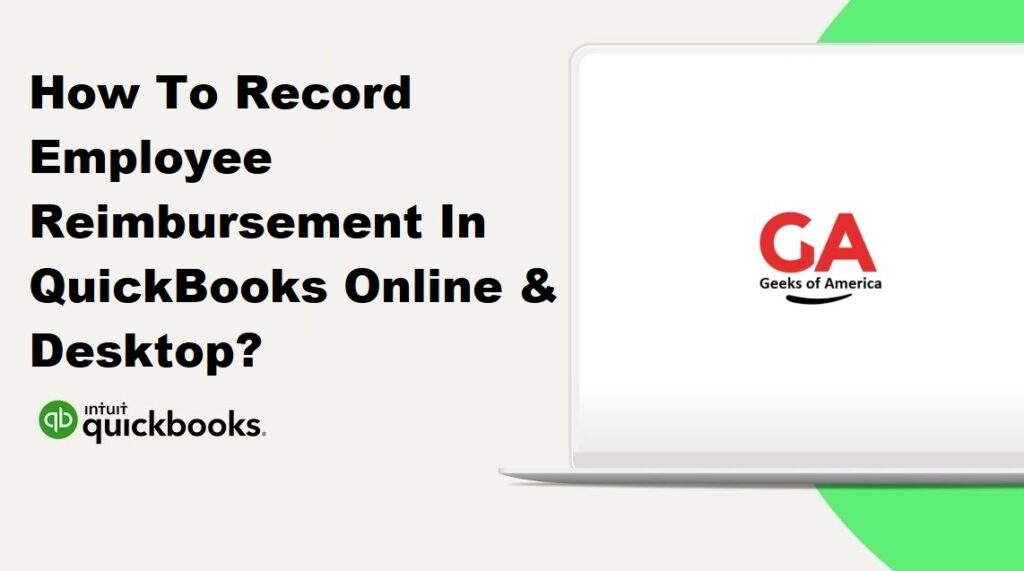
I. Understanding Employee Reimbursements:
A. What are Employee Reimbursements?
Employee reimbursements refer to the process of repaying employees for out-of-pocket expenses they incur while performing their job duties. These expenses can include various business-related costs, such as travel expenses, office supplies, client entertainment, and more. When employees spend their own money on behalf of the company, they are entitled to reimbursement to ensure that they are not personally bearing the financial burden of necessary expenses.
B. Types of Employee Reimbursements:
There are several common types of employee reimbursements that businesses typically encounter. These include:
- Travel Expenses: This category includes costs related to business trips, such as airfare, lodging, meals, transportation, and other incidental expenses.
- Mileage: When employees use their personal vehicles for work-related travel, they can be reimbursed based on the number of miles driven. The reimbursement rate is often determined by the company or follows the standard mileage rate set by the IRS.
- Meals and Entertainment: If employees incur expenses while entertaining clients or conducting business meetings over meals, these costs can be reimbursed.
- Office Supplies: Reimbursements for office supplies cover the cost of purchasing items necessary for work, such as stationery, computer peripherals, and other supplies.
- Communication Expenses: This category includes reimbursements for work-related phone calls, internet usage, and other communication expenses incurred by employees.
- Miscellaneous Expenses: Other types of reimbursements may include parking fees, tolls, professional development courses, and conference fees.
C. Importance of Recording Employee Reimbursements:
Recording employee reimbursements accurately and promptly is essential for several reasons:
- Financial Tracking: Properly recording reimbursements allows businesses to track and monitor expenses related to employee reimbursements. This helps maintain accurate financial records and provides insights into spending patterns.
- Expense Management: By recording reimbursements, businesses can effectively manage and control expenses associated with employee reimbursements. It helps in budgeting and identifying areas where costs can be optimized.
- Compliance with Tax Regulations: Proper recording of employee reimbursements ensures compliance with tax regulations. In some cases, reimbursed expenses may be tax-deductible for the business, and accurate documentation is crucial for tax reporting.
- Employee Satisfaction: Prompt reimbursement of employee expenses demonstrates a commitment to fair and transparent financial practices. It helps maintain employee morale and satisfaction by ensuring that employees are not personally burdened by business-related expenses.
- Reporting and Analysis: Recording employee reimbursements in a systematic manner allows businesses to generate reports and analyze spending trends. This information can be used for decision-making, budgeting, and identifying areas for cost-saving initiatives.
Recording employee reimbursements accurately is vital for financial tracking, expense management, compliance with tax regulations, and maintaining employee satisfaction. It ensures transparency, supports tax reporting, and provides valuable insights for financial analysis and decision-making.
Read Also : How To Record A Reimbursement In QuickBooks Online & Desktop ?
II. QuickBooks Online: Recording Employee Reimbursements:
A. Setting Up Expense Accounts:
- Log in to your QuickBooks Online account.
- Go to the “Accounting” tab and select “Chart of Accounts.”
- Click on “New” to create a new expense account.
- Enter a name for the account, such as “Employee Reimbursements.”
- Assign an appropriate account type, such as “Expense” or “Other Expense.”
- Save the account.
B. Creating Vendor Profile for Employees:
- From the QuickBooks Online homepage, go to the “Expenses” tab and select “Vendors.”
- Click on “New Vendor” to create a new vendor profile for the employee.
- Enter the employee’s name and contact information.
- Save the vendor profile.
C. Recording Employee Reimbursements as Expenses:
- Navigate to the “Expenses” tab and select “Expense” or “+ New Expense.”
- Choose the appropriate vendor (employee) from the drop-down list.
- Enter the date of the reimbursement.
- Select the expense account you set up for employee reimbursements.
- Enter the amount of the reimbursement.
- Add a description of the expense, if necessary.
- Save the expense transaction.
D. Creating a Vendor Bill for Reimbursements:
- From the “Expenses” tab, select “Vendor Bills” or “+ New Vendor Bill.”
- Choose the employee/vendor from the drop-down list.
- Enter the reimbursement amount as a negative value.
- Assign the appropriate expense account for the reimbursement.
- Save the vendor bill.
E. Reimbursing Employees via Payroll:
- Go to the “Payroll” tab and select “Employees.”
- Choose the employee you want to reimburse.
- Click on “Run Payroll” and enter the reimbursement amount as a bonus or other earnings item.
- Process the payroll as usual.
- The reimbursement amount will be included in the employee’s paycheck.
F. Reviewing and Reporting Employee Reimbursements:
- Access the “Reports” tab and select “Standard.”
- Choose “Transaction Detail by Account” or “Transaction List by Vendor.”
- Customize the report settings to include the desired date range and filters.
- Run the report to review and verify employee reimbursement transactions.
- Save or export the report as needed for record-keeping or analysis.
Note: The specific steps may vary slightly depending on the version of QuickBooks Online you are using. It’s always recommended to consult QuickBooks Online’s official documentation or contact their support for detailed guidance.
Read Also : How To Reverse A Deposit In QuickBooks Desktop?
III. QuickBooks Desktop: Recording Employee Reimbursements:
A. Setting Up Expense Accounts:
- Open QuickBooks Desktop and access the Chart of Accounts by going to “Lists” and selecting “Chart of Accounts.”
- Click on the “Account” drop-down menu and choose “New.”
- Select the appropriate account type, such as “Expense” or “Other Expense.”
- Enter a name for the account, like “Employee Reimbursements.”
- Save the account.
B. Creating Vendor Profile for Employees:
- From the QuickBooks Desktop homepage, go to “Vendors” and select “Vendor Center.”
- Click on “New Vendor” to create a new vendor profile for the employee.
- Enter the employee’s name and contact information.
- Save the vendor profile.
C. Recording Employee Reimbursements as Expenses:
- Go to “Banking” and select “Write Checks.”
- Choose the appropriate bank account from the drop-down menu.
- Select the employee/vendor from the “Pay to the Order of” field.
- Enter the date of the reimbursement.
- In the “Expenses” tab, choose the expense account you set up for employee reimbursements.
- Enter the reimbursement amount.
- Save the check.
D. Creating a Vendor Bill for Reimbursements:
- From the “Vendors” menu, select “Enter Bills.”
- Choose the employee/vendor from the drop-down list.
- Enter the reimbursement amount as a negative value.
- Assign the appropriate expense account for the reimbursement.
- Save the bill.
E. Reimbursing Employees via Payroll:
- Go to “Employees” and select “Pay Employees.”
- Choose the employee you want to reimburse.
- Enter the reimbursement amount as a bonus or other earnings item.
- Process the payroll as usual.
- The reimbursement amount will be included in the employee’s paycheck.
F. Reviewing and Reporting Employee Reimbursements:
- Access the “Reports” menu and select “Vendor & Payables” or “Expenses & Vendors.”
- Choose the desired report, such as “Transaction List by Vendor” or “Vendor Balance Detail.”
- Customize the report settings to include the appropriate date range and filters.
- Run the report to review and verify employee reimbursement transactions.
- Save or export the report as needed for record-keeping or analysis.
Remember, the steps provided are a general guideline, and the exact process may vary depending on the version and setup of QuickBooks Desktop you are using. It’s recommended to refer to QuickBooks Desktop’s official documentation or consult their support for detailed instructions tailored to your specific version.
Read Also : How To Create A QBW File In QuickBooks?
IV. Best Practices for Recording Employee Reimbursements:
A. Keep Accurate Receipts and Documentation:
- Encourage employees to keep detailed receipts for all reimbursable expenses they incur.
- Establish a system for employees to submit receipts and supporting documentation, such as electronic submissions or dedicated reimbursement forms.
- Maintain a centralized record-keeping system to store and organize receipts and documentation for easy reference and retrieval.
- Regularly review and reconcile receipts with reimbursement records to ensure accuracy and compliance.
B. Establish Clear Reimbursement Policies:
- Develop clear and comprehensive reimbursement policies that outline the types of expenses eligible for reimbursement, reimbursement limits, submission deadlines, and required documentation.
- Communicate reimbursement policies to employees to ensure they understand the expectations and guidelines for submitting reimbursement requests.
- Periodically review and update reimbursement policies to align with any changes in company practices, tax regulations, or industry standards.
C. Consistent Recording and Reporting:
- Establish a consistent process for recording employee reimbursements, whether through expense transactions, vendor bills, or payroll.
- Regularly review and reconcile reimbursement transactions to ensure accuracy and completeness.
- Generate periodic reports to track and analyze employee reimbursement expenses, such as expense reports or vendor balance reports.
- Utilize the reporting features of QuickBooks Online or QuickBooks Desktop to gain insights into spending patterns, identify areas for cost optimization, and facilitate financial analysis.
- Set up a schedule for reviewing reimbursement records and reports, ensuring timely and accurate reimbursement processing.
By following these best practices, you can ensure accurate and efficient recording of employee reimbursements. This promotes transparency, compliance, and financial control within your organization, while also maintaining employee satisfaction and providing valuable data for financial analysis and decision-making.
Read Also : Why QuickBooks Utility Application Keeps Popping Up & How To Fix?
V. Troubleshooting Common Issues:
A. Duplicate Entries:
- Regularly review and reconcile employee reimbursement transactions to identify any duplicate entries.
- Ensure that employees submit reimbursement requests with supporting documentation only once.
- Implement a system to track and flag duplicate submissions, such as maintaining a centralized record of reimbursement requests and cross-referencing them before processing.
- Train employees on the importance of submitting reimbursement requests accurately and avoiding duplicate submissions.
B. Incorrect Categorization:
- Double-check the categorization of employee reimbursement transactions to ensure they are assigned to the correct expense accounts.
- Review the Chart of Accounts in QuickBooks Online or QuickBooks Desktop to ensure the expense accounts are set up properly and accurately reflect your organization’s needs.
- Provide clear guidelines to employees on how to categorize their reimbursable expenses.
- Regularly review and analyze expense reports or vendor balance reports to identify any instances of incorrect categorization and make the necessary adjustments.
C. Reimbursement Delays:
- Communicate clear reimbursement policies and guidelines to employees, including the submission deadlines and the expected timeline for reimbursement processing.
- Streamline the reimbursement process by using automated features in QuickBooks Online or QuickBooks Desktop, such as setting up recurring transactions or using payroll items specifically for reimbursements.
- Regularly review and process reimbursement requests promptly to avoid unnecessary delays.
- If reimbursement delays occur, communicate with employees about the status and any potential issues that may be causing the delay. Address and resolve the issues as quickly as possible to maintain employee satisfaction and compliance.
It’s important to address and resolve these common issues promptly to maintain accurate financial records, ensure compliance, and provide a smooth reimbursement experience for employees. Regular review and reconciliation, clear communication, and utilizing the features and functionalities of QuickBooks Online or QuickBooks Desktop can help mitigate and resolve these issues effectively.
Read Also : Why QuickBooks Utility Application Asks For Admin Password & How To Fix?
VI. Conclusion
Accurately recording employee reimbursements is essential for financial management and compliance. Whether using QuickBooks Online or QuickBooks Desktop, following the steps outlined in this comprehensive guide will help streamline the reimbursement process, maintain accurate records, and ensure smooth financial operations within your organization.
