Connect to your Xero account (your old source) and select the right company. Connect to your QuickBooks Online account (your new destination). Follow the conversion process and wait for it to complete. You will receive an email notification when the conversion is complete.

Introduction Of Xero :
Xero is a cloud-based accounting software that was launched in 2006. Since then, it has become one of the most popular accounting software solutions for small and medium-sized businesses around the world. Xero offers a range of features and tools that make accounting and financial management more efficient, streamlined, and accurate.
We will explore the key features and benefits of Xero and how it can help businesses of all sizes manage their finances more effectively.
Key Features of Xero
- Invoicing
One of the most important features of Xero is its invoicing tool. With Xero, businesses can create professional-looking invoices, customize them with their logo and brand colors, and send them to customers directly from the platform. Xero also allows businesses to set up automated invoicing, which saves time and reduces the risk of errors.
- Expense Tracking
Xero makes it easy to track expenses and keep tabs on cash flow. Users can upload receipts directly to the platform, categorize expenses, and monitor spending in real-time. This feature is particularly useful for businesses that need to track multiple expenses, such as travel and entertainment expenses.
- Bank Reconciliation
Xero offers a bank reconciliation feature that allows businesses to reconcile their bank accounts with their financial records. This feature ensures that all transactions are accurately recorded and that businesses can identify any discrepancies or errors quickly.
- Financial Reporting
Xero offers a range of financial reporting tools that make it easy to generate reports on income, expenses, cash flow, and more. These reports can be customized to fit specific business needs and can be exported in a variety of formats, including Excel and PDF.
- Payroll Management
Xero offers a payroll management feature that allows businesses to manage their payroll more efficiently. Users can easily calculate and process payroll, track employee hours, and generate tax forms and reports. This feature is particularly useful for small and medium-sized businesses that do not have a dedicated HR department.
- Time Tracking
Xero offers a time tracking feature that allows businesses to track employee time more accurately. Users can track employee hours, billable time, and project expenses. This feature is particularly useful for businesses that bill clients by the hour, such as law firms or consulting agencies.
- Inventory Management
Xero offers an inventory management feature that allows businesses to manage their inventory more effectively. Users can track inventory levels, set reorder points, and generate reports on inventory usage and sales. This feature is particularly useful for businesses that sell physical products.
Benefits of Xero
- Time-Saving
Xero is designed to save businesses time and reduce the amount of time spent on manual data entry and paperwork. With Xero, businesses can automate invoicing, expense tracking, and payroll management, which frees up time to focus on other areas of the business.
- Accurate Record Keeping
Xero makes it easy to keep accurate financial records by automating data entry and reducing the risk of errors. This feature ensures that businesses can generate accurate financial reports and make informed decisions based on their financial data.
- Cost-Effective
Xero is a cost-effective solution for businesses of all sizes. The software is available at different price points, and businesses can choose the version that best suits their needs and budget. Additionally, Xero offers a range of features that can help businesses save money, such as automated invoicing and expense tracking.
- Easy to Use
Xero is designed to be user-friendly and easy to navigate, even for those with little to no accounting experience. The platform offers a range of tutorials and resources to help users get started, and the interface is intuitive and straightforward.
- Scalability
Xero is designed to scale with businesses as they grow. As businesses expand, they can upgrade to higher-tier versions of Xero to access additional features and tools. Additionally, Xero offers integrations with other software and services, such as payment processing and e-commerce platforms, to help businesses streamline their operations.
- Security
Xero is a secure platform that uses encryption and other security measures to protect sensitive financial data. The platform also offers multi-factor authentication and other security features to prevent unauthorized access.
- Collaboration
Xero offers collaboration features that make it easy for teams to work together and share financial data. Users can grant access to specific team members, such as bookkeepers or accountants, to ensure that everyone has the information they need to do their job effectively.
- Mobile Access
Xero offers mobile apps for iOS and Android devices, which allows users to access their financial data from anywhere. The mobile apps offer a range of features, including invoicing, expense tracking, and bank reconciliation, making it easy for users to manage their finances on the go.
Conclusion
Xero is a powerful accounting software that offers a range of features and benefits for businesses of all sizes. With its invoicing, expense tracking, bank reconciliation, financial reporting, payroll management, time tracking, and inventory management tools, Xero makes it easy for businesses to manage their finances more efficiently.
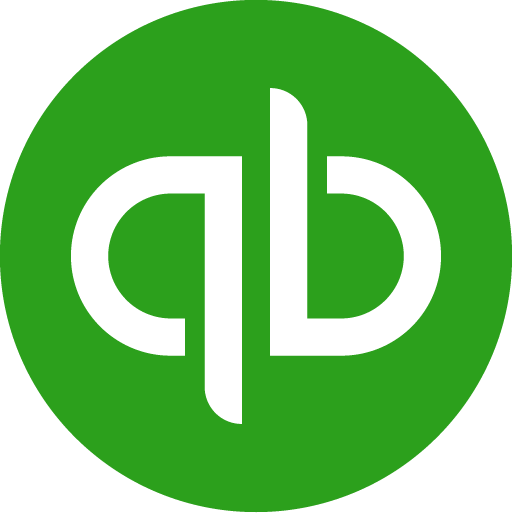
Introduction to QuickBooks
QuickBooks is a popular accounting software developed by Intuit. It is designed to help small and medium-sized businesses manage their finances more effectively. QuickBooks offers a range of features and tools that make accounting and financial management more streamlined, efficient, and accurate.
QuickBooks comes in several different versions, including QuickBooks Online, QuickBooks Desktop, and QuickBooks Self-Employed. Each version is tailored to specific business needs and comes with its own set of features and benefits.
In this article, we will explore the key features and benefits of QuickBooks and how it can help businesses of all sizes manage their finances more effectively.
Key Features of QuickBooks
- Invoicing
One of the most important features of QuickBooks is its invoicing tool. With QuickBooks, businesses can create professional-looking invoices, customize them with their logo and brand colors, and send them to customers directly from the platform. QuickBooks also allows businesses to set up automated invoicing, which saves time and reduces the risk of errors.
- Expense Tracking
QuickBooks makes it easy to track expenses and keep tabs on cash flow. Users can upload receipts directly to the platform, categorize expenses, and monitor spending in real-time. This feature is particularly useful for businesses that need to track multiple expenses, such as travel and entertainment expenses.
- Bank Reconciliation
QuickBooks offers a bank reconciliation feature that allows businesses to reconcile their bank accounts with their financial records. This feature ensures that all transactions are accurately recorded and that businesses can identify any discrepancies or errors quickly.
- Financial Reporting
QuickBooks offers a range of financial reporting tools that make it easy to generate reports on income, expenses, cash flow, and more. These reports can be customized to fit specific business needs and can be exported in a variety of formats, including Excel and PDF.
- Payroll Management
QuickBooks offers a payroll management feature that allows businesses to manage their payroll more efficiently. Users can easily calculate and process payroll, track employee hours, and generate tax forms and reports. This feature is particularly useful for small and medium-sized businesses that do not have a dedicated HR department.
- Time Tracking
QuickBooks offers a time tracking feature that allows businesses to track employee time more accurately. Users can track employee hours, billable time, and project expenses. This feature is particularly useful for businesses that bill clients by the hour, such as law firms or consulting agencies.
- Inventory Management
QuickBooks offers an inventory management feature that allows businesses to manage their inventory more effectively. Users can track inventory levels, set reorder points, and generate reports on inventory usage and sales. This feature is particularly useful for businesses that sell physical products.
Benefits of QuickBooks
- Time-Saving
QuickBooks is designed to save businesses time and reduce the amount of time spent on manual data entry and paperwork. With QuickBooks, businesses can automate invoicing, expense tracking, and payroll management, which frees up time to focus on other areas of the business.
- Accurate Record Keeping
QuickBooks makes it easy to keep accurate financial records by automating data entry and reducing the risk of errors. This feature ensures that businesses can generate accurate financial reports and make informed decisions based on their financial data.
- Cost-Effective
QuickBooks is a cost-effective solution for businesses of all sizes. The software is available at different price points, and businesses can choose the version that best suits their needs and budget. Additionally, QuickBooks offers a range of features that can help businesses save money, such as automated invoicing and expense tracking.
- Easy to Use
QuickBooks is designed to be user-friendly and easy to navigate, even for those with little to no accounting experience. The platform offers a range of tutorials and resources to help users get started, and the interface is intuitive and straightforward.
- Scalability
QuickBooks is designed to scale with businesses as they grow. As businesses expand, they can upgrade to higher-tier versions of QuickBooks to access additional features and tools. Additionally, QuickBooks offers integrations with other software and services, such as payment processing and e-commerce platforms, to help businesses streamline their operations.
- Security
QuickBooks is a secure platform that uses encryption and other security measures to protect sensitive financial data. The platform also offers multi-factor authentication and other security features to prevent unauthorized access.
- Collaboration
QuickBooks offers collaboration features that make it easy for teams to work together and share financial data. Users can grant access to specific team members, such as bookkeepers or accountants, to ensure that everyone has the information they need to do their job effectively.
Conclusion
QuickBooks is a powerful accounting software that offers a range of features and benefits for businesses of all sizes. With its invoicing, expense tracking, bank reconciliation, financial reporting, payroll management, time tracking, and inventory management tools, QuickBooks makes it easy for businesses to manage their finances more efficiently.
Read Also : How To Move or Reinstall QuickBooks Desktop To Another Computer?
Do you want to move your accounting data from Xero over to QuickBooks Online? Switching accounting software is a big step for any business. We’ve partnered with Dataswitcher who specializes in accounting software conversions to ease the process of moving from Xero to QuickBooks Online. Use this guide to learn how to best convert your data. Since every system varies in how they handle accounting, it is important you take time to understand what the conversion entails, its limitations, and recognize the risk of data error.
Converting from Xero to QuickBooks Online involves transferring all of your financial data from Xero to QuickBooks Online, including customers, vendors, products and services, chart of accounts, transactions, and more. Here are the general steps involved in the conversion process and the system requirements you need to meet.
System Requirements:
- Active QuickBooks Online subscription
- Internet connection
- Access to your Xero data
- Excel or CSV file viewer/editor
Conversion Process:
Step 1: Export Data from Xero
- Sign in to your Xero account.
- Go to the Settings menu and click on Export.
- Select the data you want to export, such as contacts, invoices, bills, and chart of accounts.
- Choose a format for the export file, such as CSV or XLS.
- Export the data and save it to your computer.
Step 2: Prepare the Data for Import
- Open the exported file in Excel or a CSV viewer/editor.
- Review the data and make any necessary changes or edits to ensure that it is ready for import into QuickBooks Online.
- Make sure that the data matches the required format for QuickBooks Online, such as the correct headers and data types.
Step 3: Import the Data into QuickBooks Online
- Sign in to your QuickBooks Online account.
- Go to the Gear icon and select Import Data.
- Choose the type of data you want to import, such as customers, vendors, or chart of accounts.
- Follow the on-screen instructions to upload and import the data file from Step 2.
- Verify that the imported data is correct and matches the original data from Xero.
Step 4: Set Up Bank Feeds
- Connect your bank accounts and credit cards to QuickBooks Online.
- Set up bank feeds to automatically import transactions into QuickBooks Online.
- Review and categorize the transactions to ensure that they are accurately recorded in QuickBooks Online.
Step 5: Customize QuickBooks Online
- Set up your company information, such as your company name, logo, and contact information.
- Customize your chart of accounts to match your business needs.
- Set up user access and permissions for your team members.
Read Also : How To Fix QuickBooks Desktop Won’t Open or Doesn’t Start Error?
The conversion process from Xero to QuickBooks Online can be relatively straightforward if you have the required system requirements and are familiar with the data conversion process. It is important to carefully review and verify the imported data to ensure that it is accurate and matches the original data from Xero.
