Creating and restoring a QuickBooks Portable Company File is a useful feature in QuickBooks that allows you to easily transfer and backup your company file. A Portable Company File (QBM) contains all your financial data and can be easily shared with your accountant or restored to another computer. In this guide, we will walk you through the step-by-step process of creating and restoring a QuickBooks Portable Company File. We will cover how to create a Portable Company File, transfer it to another computer, and restore it. Let’s get started!
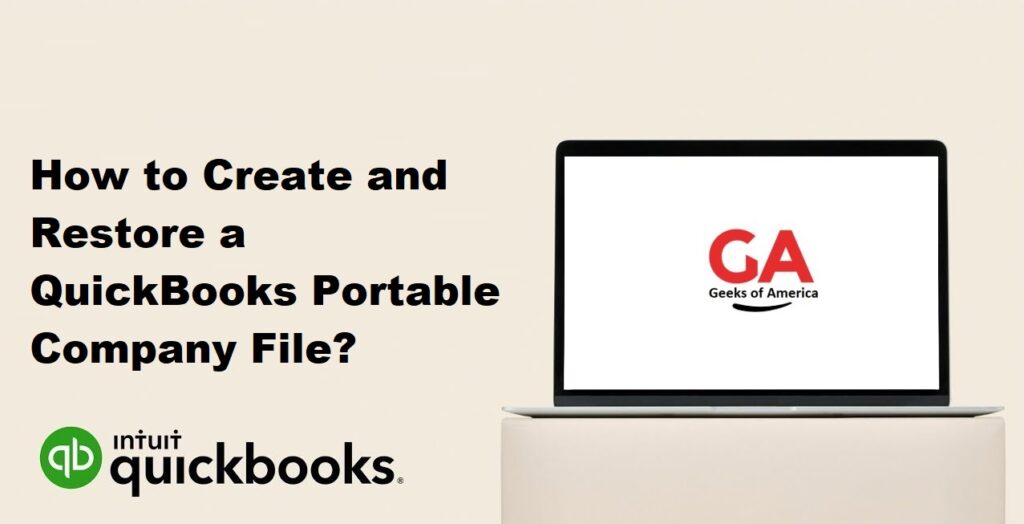
I. Creating a QuickBooks Portable Company File
Step 1: Open QuickBooks
- Launch QuickBooks on the computer where your company file is located.
Step 2: Backup your Company File
- Go to the “File” menu and select “Create Copy” or “Backup Company.”
- Choose the “Portable Company File (QBM)” option.
- Click “Next” to proceed.
Step 3: Choose a Location and Save the File
- Select a location where you want to save the Portable Company File.
- Enter a name for the file and choose a location that is easily accessible, such as your desktop or a removable storage device.
- Click “Save” to create the Portable Company File.
Read Also : How To Set Up and Use Class Tracking in QuickBooks Desktop?
II. Transferring the Portable Company File to Another Computer
Once you have created the Portable Company File, you can transfer it to another computer for backup or sharing purposes. Here’s how to transfer the Portable Company File:
Step 1: Copy the Portable Company File
- Locate the Portable Company File (QBM) that you created in the previous section.
- Copy the file to a removable storage device, such as a USB drive, or upload it to a cloud storage service.
Step 2: Transfer the Portable Company File
- Insert the removable storage device into the destination computer or download the file from the cloud storage service.
- Copy the Portable Company File to a location on the destination computer, such as the desktop or a folder.
Read Also : How To Sync/Share QuickBooks Files Between Two Computers?
III. Restoring a QuickBooks Portable Company File
Now that you have transferred the Portable Company File to the destination computer, you can restore it in QuickBooks. Here’s how to restore the Portable Company File:
Step 1: Open QuickBooks
- Launch QuickBooks on the destination computer.
Step 2: Restore the Portable Company File
- Go to the “File” menu and select “Open” or “Restore Company.”
- Browse to the location where you copied the Portable Company File and select it.
- Click “Open” or “Restore” to initiate the restoration process.
Step 3: Review and Update Company Information
- Follow the prompts to review and update company information if necessary.
- Verify that the company file has been restored successfully.
Read Also : How To Combine Reports From Two Or More Company Data Files in QuickBooks?
IV. Best Practices for Using Portable Company Files
To make the most of Portable Company Files in QuickBooks, consider the following best practices:
- Regular Backup: Create Portable Company Files regularly as part of your backup strategy to protect your financial data. This ensures that you have a recent and portable copy of your company file.
- Secure File Transfer: When transferring Portable Company Files between computers, use secure methods such as encrypted USB drives or secure cloud storage services to protect your data from unauthorized access.
- File Naming Convention: Adopt a consistent and descriptive file naming convention for your Portable Company Files. This will make it easier to identify and locate specific files when needed.
- Verification: After restoring a Portable Company File, verify that all the data has been restored correctly. Review your reports, account balances, and transactions to ensure accuracy.
- Data Security: Implement appropriate security measures on both the source and destination computers, such as strong passwords and antivirus software, to protect your company files from potential threats.
Read Also : How To Change Service or Inventory Item Types In QuickBooks?
VI. Conclusion
Creating and restoring QuickBooks Portable Company Files provides a convenient way to transfer, backup, and share your company data. By following the step-by-step instructions outlined in this guide, including creating a Portable Company File, transferring it to another computer, and restoring it, you can efficiently manage your company files in QuickBooks. Remember to regularly create Portable Company Files as part of your backup strategy, securely transfer the files, and verify the restored data for accuracy. With QuickBooks Portable Company Files, you can easily move and protect your financial data, ensuring seamless continuity of your business operations.
