QuickBooks is a popular accounting software used by businesses to manage their financial records. However, users may encounter errors while using QuickBooks, and one common error is QuickBooks Error 3371. This error typically occurs when QuickBooks is unable to initialize the license properties, preventing users from accessing the software. In this guide, we will explore the causes of QuickBooks Error 3371 and provide step-by-step solutions to resolve it. We will also address frequently asked questions related to this error.
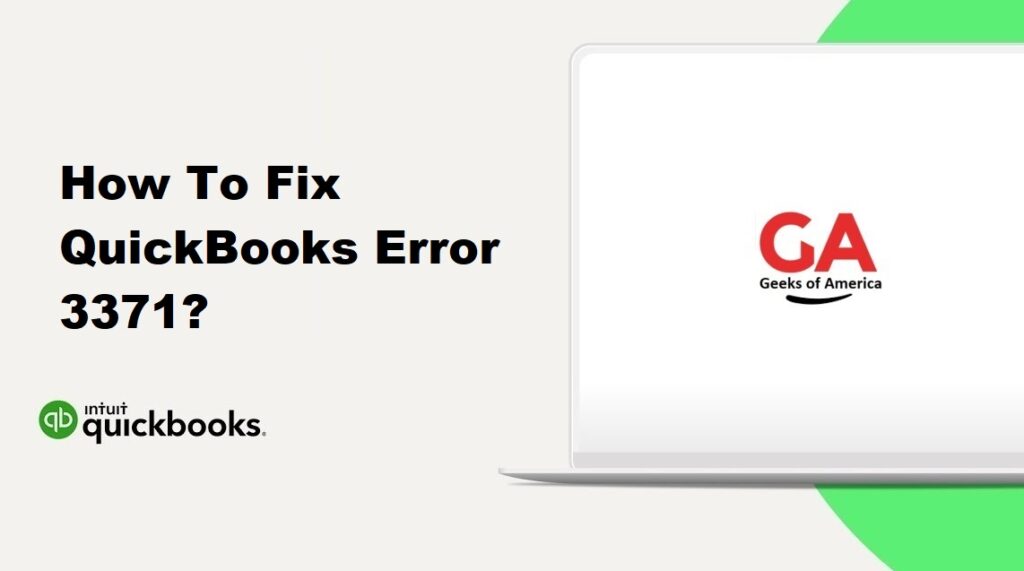
1. Understanding QuickBooks Error 3371:
QuickBooks Error 3371 is an error code that indicates a problem with QuickBooks’ licensing information. This error message often reads, “Could not initialize license properties.” It commonly occurs when users try to open QuickBooks after a hardware or software change, or when QuickBooks files become damaged or missing. QuickBooks Error 3371 prevents users from accessing the software and their financial data.
Read Also : How To Fix QuickBooks Error 31692?
2. Causes of QuickBooks Error 3371:
QuickBooks Error 3371 can occur due to various reasons, including:
- Damaged or missing QuickBooks files.
- Issues with the Windows operating system.
- Hardware or software changes on the computer.
- Incomplete installation or uninstallation of QuickBooks.
- Outdated Windows or QuickBooks updates.
- Problems with the QuickBooks license or product information.
Read Also : How To Fix QuickBooks Error 30159?
3. Solutions to Fix QuickBooks Error 3371:
3.1 Solution 1: Install the Latest Windows Updates:
Keeping your Windows operating system up to date can resolve compatibility issues with QuickBooks. Follow these steps to install the latest Windows updates:
- Press the Windows key on your keyboard and type “Windows Update.”
- Click on “Check for updates” to search for available updates.
- If updates are found, click on “Install updates” to start the installation process.
- Restart your computer after the updates are installed.
- Open QuickBooks and check if the error is resolved.
3.2 Solution 2: Use the QuickBooks Install Diagnostic Tool:
The QuickBooks Install Diagnostic Tool is a built-in utility that can fix various QuickBooks installation-related issues. Follow these steps to use the tool:
- Download the QuickBooks Install Diagnostic Tool from the official Intuit website.
- Save the file to your computer and run it.
- Follow the on-screen instructions to install the tool.
- Once the installation is complete, open the tool.
- The tool will automatically diagnose and repair any issues with QuickBooks installation.
- After the process is complete, restart your computer and open QuickBooks to check if the error persists.
3.3 Solution 3: Rename the Entitlement File:
Renaming the entitlement file can help resolve QuickBooks Error 3371 by forcing QuickBooks to create a new file with the necessary information. Follow these steps:
- Close QuickBooks if it’s running.
- Press the Windows key + R to open the Run dialog box.
- Type or paste the following path in the Run dialog box and press Enter: C:\ProgramData\Intuit\Entitlement Client\v8.
- Locate the “EntitlementDataStore.ecml” file and right-click on it.
- Select “Rename” and change the file name to “EntitlementDataStore.ecml.old”.
- Close the File Explorer window.
- Open QuickBooks and follow the on-screen instructions to re-register the product.
- Check if the error is resolved.
3.4 Solution 4: Reactivate QuickBooks Desktop:
Reactivate QuickBooks Desktop by providing the license and product information again. This can refresh the licensing components and fix QuickBooks Error 3371. Follow these steps:
- Close QuickBooks if it’s running.
- Press the Windows key on your keyboard and type “Run”.
- In the Run dialog box, type or paste the following path and press Enter: C:\ProgramData\Intuit\Entitlement Client\v8.
- Locate the “EntitlementDataStore.ecml” file and delete it.
- Open QuickBooks and follow the prompts to re-register and activate the product.
- Enter your license and product information when prompted.
- Complete the activation process and check if the error is resolved.
3.5 Solution 5: Seek Help from QuickBooks Support:
If none of the above solutions resolve QuickBooks Error 3371, it is recommended to contact QuickBooks support. They have specialized knowledge and tools to troubleshoot and resolve complex issues related to QuickBooks licensing.
Read Also : How To Fix QuickBooks Error 30114?
4. Frequently Asked Questions (FAQs):
QuickBooks Error 3371 is an error code that indicates a problem with QuickBooks’ licensing information. It prevents users from accessing the software and their financial data.
QuickBooks Error 3371 can occur due to damaged or missing QuickBooks files, issues with the Windows operating system, hardware or software changes on the computer, incomplete installation or uninstallation of QuickBooks, outdated Windows or QuickBooks updates, or problems with the QuickBooks license or product information.
To resolve QuickBooks Error 3371, you can install the latest Windows updates, use the QuickBooks Install Diagnostic Tool, rename the entitlement file, reactivate QuickBooks Desktop, or seek help from QuickBooks support.
To prevent QuickBooks Error 3371 in the future, ensure that you regularly update Windows and QuickBooks to the latest versions, avoid making hardware or software changes without proper validation, and perform regular backups of your QuickBooks data.
Read Also : How To Fix QuickBooks Error 301?
5. Conclusion:
QuickBooks Error 3371 can be frustrating as it prevents users from accessing their financial data. By following the solutions provided in this guide, users can effectively troubleshoot and resolve this error. Understanding the causes and implementing the appropriate solutions is crucial for fixing the error. If the issue persists, it is recommended to seek further assistance from QuickBooks support or consult with a professional.
