QuickBooks is a widely used accounting software that helps businesses manage their financial transactions efficiently. However, users may encounter errors while using QuickBooks, such as QuickBooks Error 6000 80. This error typically occurs when you try to open or access a company file stored on a network or in a multi-user environment. It indicates that there is an issue with the company file or the network setup, preventing QuickBooks from accessing the file. In this guide, we will explore the causes of QuickBooks Error 6000 80 and provide step-by-step solutions to fix the error.
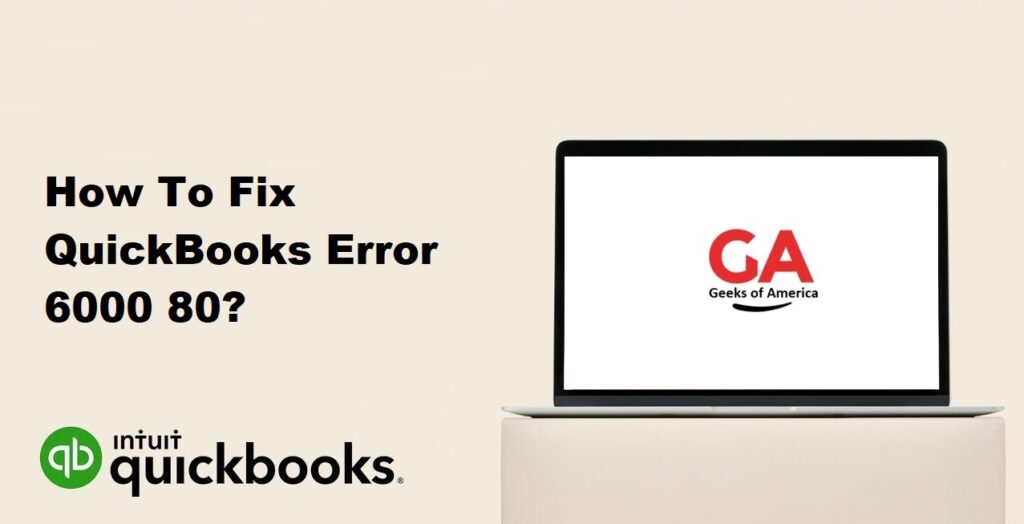
1. Understanding QuickBooks Error 6000 80:
QuickBooks Error 6000 80 is an error code that indicates an issue with accessing a company file stored in a network or multi-user setup. It can be caused by various factors, including incorrect network configuration, damaged company file, firewall or antivirus blocking QuickBooks access, or multiple instances of QuickBooks running in multi-user mode.
Read Also : How To Fix QuickBooks Error 6000 77?
2. Precautionary Steps:
Before attempting any solutions to fix QuickBooks Error 6000 80, it is essential to take precautionary steps to prevent any data loss or further complications. Here are a few precautionary measures you should consider:
2.1 Create a backup of your company file:
Before making any changes or modifications, create a backup of your company file. This ensures that you have a copy of your data in case anything goes wrong during the troubleshooting process.
2.2 Use the QuickBooks File Doctor Tool:
QuickBooks provides a built-in tool called the QuickBooks File Doctor. It can help diagnose and resolve common QuickBooks errors, including QuickBooks Error 6000 80. Running the tool can help fix network-related issues and repair the company file.
2.3 Update QuickBooks to the latest version:
Make sure you have the latest version of QuickBooks installed on your computer. Updating to the latest version can fix bugs and issues that may be causing the error.
Read Also : How To Fix QuickBooks Error 6000?
3. Solutions to Fix QuickBooks Error 6000 80:
Here are step-by-step solutions to fix QuickBooks Error 6000 80:
3.1 Solution 1: Rename the .ND and .TLG files
The .ND and .TLG files are configuration files associated with the company file. Renaming these files can help resolve the error. Follow these steps:
- Step 1: Locate the folder where your company file is stored.
- Step 2: In the folder, look for files with the same name as your company file but with the .ND and .TLG extensions. For example, if your company file is named “MyCompany.QBW,” you should find files named “MyCompany.QBW.ND” and “MyCompany.QBW.TLG.”
- Step 3: Right-click on each file and select “Rename.”
- Step 4: Add “.old” at the end of each file name. For example, rename “MyCompany.QBW.ND” to “MyCompany.QBW.ND.old.”
- Step 5: Restart QuickBooks and try opening the company file again.
3.2 Solution 2: Change the location of the company file
If the error persists, you can try changing the location of the company file. Follow these steps:
- Step 1: Create a new folder on your local drive.
- Step 2: Copy the company file (.QBW) and the associated .TLG and .ND files to the new folder.
- Step 3: Open QuickBooks while holding down the Ctrl key.
- Step 4: Select “Open or restore an existing company” and navigate to the new folder where you copied the files.
- Step 5: Open the company file from the new location and check if the error is resolved.
3.3 Solution 3: Use the QuickBooks File Doctor Tool
If the previous solutions did not fix the error, you can use the QuickBooks File Doctor Tool to diagnose and repair the company file. Follow these steps:
- Step 1: Download and install the QuickBooks File Doctor Tool from the official Intuit website.
- Step 2: Run the tool and select the company file that is encountering the error.
- Step 3: Follow the on-screen instructions to allow the tool to diagnose and repair any issues with the company file.
- Step 4: After the repair process is complete, try opening the company file again.
3.4 Solution 4: Disable hosting on all workstations
If QuickBooks is running in multi-user mode, disabling hosting on all workstations can help resolve the error. Follow these steps:
- Step 1: Open QuickBooks on all workstations except the server or the computer hosting the company file.
- Step 2: Go to the “File” menu and select “Utilities.”
- Step 3: If the option “Host Multi-User Access” is visible, click on it to disable hosting.
- Step 4: Repeat this process on all workstations.
3.5 Solution 5: Configure firewall and antivirus settings
Firewall or antivirus software may sometimes block QuickBooks from accessing the company file, resulting in the error. To resolve this, configure your firewall and antivirus settings to allow QuickBooks access. Refer to the documentation provided by your firewall or antivirus software for instructions on how to add exceptions or exclusions.
Read Also : How To Fix QuickBooks Error 5_3008?
4. Additional Tips to Prevent QuickBooks Error 6000 80:
To prevent encountering QuickBooks Error 6000 80 in the future, consider implementing the following tips:
4.1 Keep QuickBooks and your operating system updated:
Regularly update QuickBooks to the latest version available. Updates often include bug fixes and security patches that can prevent errors. Additionally, keep your operating system up to date with the latest updates and patches.
4.2 Avoid storing company files on a network drive:
Storing company files on a local drive instead of a network drive can reduce the chances of encountering network-related errors. Local drives are generally more stable and reliable.
4.3 Use strong and unique passwords for your company file:
Secure your company file with a strong and unique password. Avoid using common passwords or easily guessable combinations. This can prevent unauthorized access and reduce the risk of file corruption.
Read Also : How To Fix QuickBooks Error 5_13944?
5. Frequently Asked Questions (FAQs):
Here are answers to some frequently asked questions regarding QuickBooks Error 6000 80:
If the QuickBooks File Doctor Tool doesn’t resolve the error, you can try other solutions mentioned in this guide. You can also contact QuickBooks support or consult a certified QuickBooks professional for further assistance.
Many users can fix QuickBooks Error 6000 80 by following the solutions mentioned in this guide. However, if you are unsure or uncomfortable with the troubleshooting process, it is advisable to seek professional help. Certified QuickBooks professionals can provide expert guidance and support.
If your company file is damaged and cannot be opened, you can try restoring a recent backup. Regularly backing up your company file is essential to minimize the risk of data loss. Alternatively, you can use third-party data recovery tools specifically designed for QuickBooks files. These tools can attempt to recover data from damaged or corrupted company files.
Read Also : How To Fix QuickBooks Error 59?
6. Conclusion:
QuickBooks Error 6000 80 can disrupt your workflow and hinder access to important company files. However, by following the solutions and tips provided in this guide, you can effectively resolve the error and prevent its recurrence. Remember to take precautionary measures, such as creating backups and using the QuickBooks File Doctor Tool, before attempting any fixes. If you are unsure or need additional assistance, don’t hesitate to reach out to QuickBooks support or consult a certified QuickBooks professional.
