Error QBW32.exe is a common error in QuickBooks that occurs when the QBW32.exe file, which is the main executable file for QuickBooks, encounters an issue. This error can prevent you from opening QuickBooks or accessing your company file. Here is a how to fix the QuickBooks Error QBW32.exe:
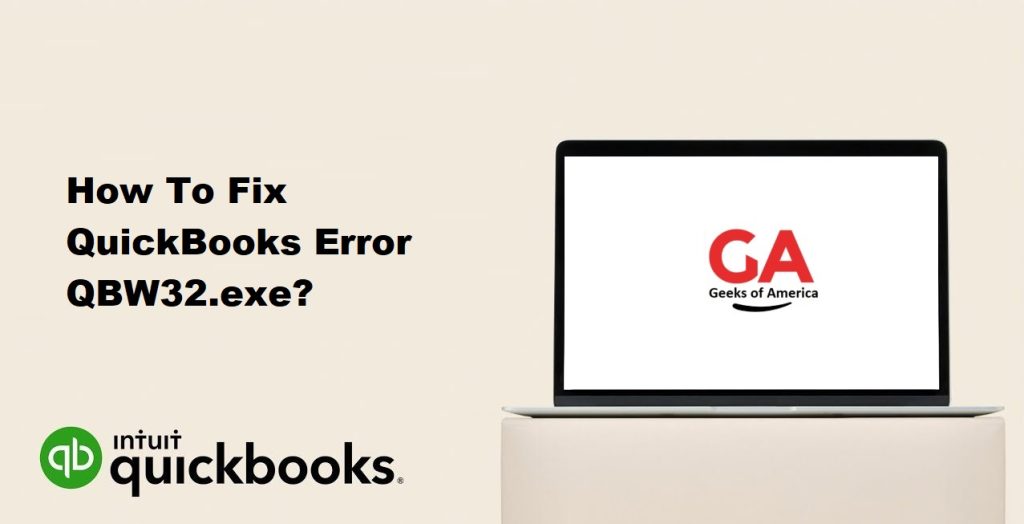
Solution 1: Restart your computer
- Close QuickBooks and any other running programs.
- Restart your computer.
- After the restart, try opening QuickBooks and check if the error persists.
Solution 2: Update QuickBooks to the latest version
- Open QuickBooks and go to the “Help” menu.
- Select “Update QuickBooks Desktop.”
- Click on “Update Now” in the “Update QuickBooks” window.
- Wait for the update process to complete.
- After the update, restart your computer and try opening QuickBooks again.
Solution 3: Run the QuickBooks Install Diagnostic Tool
- Download and install the QuickBooks Install Diagnostic Tool from the official Intuit website.
- Run the tool and let it scan your system for any issues related to QuickBooks installation.
- Once the scan is complete, restart your computer and check if the error is resolved.
Read Also : How To Fix Most Common QuickBooks Enterprise Errors?
Solution 4: Repair QuickBooks installation
- Close QuickBooks and other running programs.
- Press the Windows + R keys to open the Run dialog box.
- Type “appwiz.cpl” and press Enter to open the Programs and Features window.
- Locate QuickBooks in the list of installed programs and select it.
- Click on “Uninstall/Change” and choose the “Repair” option.
- Follow the on-screen instructions to repair the QuickBooks installation.
- After the repair is complete, restart your computer and try opening QuickBooks again.
Solution 5: Run QuickBooks in compatibility mode
- Right-click on the QuickBooks Desktop icon on your desktop.
- Select “Properties” from the context menu.
- Go to the “Compatibility” tab.
- Check the box that says “Run this program in compatibility mode for.”
- From the drop-down menu, select an earlier version of Windows (e.g., Windows 7 or Windows 8).
- Click on “Apply” and then “OK.”
- Try opening QuickBooks again and check if the error is resolved.
Solution 6: Create a new Windows user
- Press the Windows + R keys to open the Run dialog box.
- Type “control panel” and press Enter to open the Control Panel.
- Go to “User Accounts” or “User Accounts and Family Safety.”
- Select “User Accounts” and then choose “Manage another account.”
- Click on “Add a new user in PC settings” or “Add a user account.”
- Follow the on-screen instructions to create a new user account with administrative privileges.
- Log out of your current user account and log in to the newly created user account.
- Open QuickBooks in the new user account and check if the error persists. If not, it indicates that the issue is related to your original user account.
If none of the above solutions resolve the QBW32.exe error, it is recommended to reach out to QuickBooks support for further assistance. They have specialized tools and resources to help diagnose and fix complex issues with QuickBooks.
Read Also : How To Fix QuickBooks Error The File Exists Warning Message?
Solution 7: Disable antivirus and firewall temporarily
- Temporarily disable your antivirus and firewall software.
- Refer to the documentation or support resources of your antivirus/firewall software for instructions on how to disable them.
- Try opening QuickBooks again and check if the error persists.
- If the error is resolved after disabling the antivirus/firewall, add QuickBooks as an exception to your antivirus/firewall software to allow it to run without interference.
- Refer to the documentation or support resources of your antivirus/firewall software for instructions on adding exceptions.
Solution 8: Perform a clean install of QuickBooks
- Uninstall QuickBooks from your computer.
- Press the Windows + R keys to open the Run dialog box.
- Type “appwiz.cpl” and press Enter to open the Programs and Features window.
- Locate QuickBooks in the list of installed programs, select it, and click on “Uninstall/Change.”
- Follow the on-screen instructions to uninstall QuickBooks.
- Download and run the QuickBooks Clean Install Tool from the official Intuit website.
- The Clean Install Tool will remove any remaining QuickBooks files and prepare your system for a fresh installation.
- Follow the on-screen instructions to run the tool.
- Reinstall QuickBooks using the latest version from the official Intuit website.
- Follow the prompts and provide the necessary information during the installation process.
- After the reinstallation, restart your computer and try opening QuickBooks again.
Solution 9: Repair Microsoft .NET Framework
- Press the Windows + R keys to open the Run dialog box.
- Type “appwiz.cpl” and press Enter to open the Programs and Features window.
- Locate Microsoft .NET Framework in the list of installed programs.
- Select it and click on “Uninstall/Change.”
- Follow the on-screen instructions to repair Microsoft .NET Framework.
- After the repair is complete, restart your computer and try opening QuickBooks again.
Read Also : How To Download Bank Feed Transactions In QuickBooks Desktop ?
Solution 10: Perform a system file scan
- Open the Command Prompt as an administrator.
- Press the Windows key, type “Command Prompt” in the search bar, right-click on “Command Prompt,” and select “Run as administrator.”
- In the Command Prompt, type the following command and press Enter:bashCopy code
sfc /scannow- This command will scan and repair any corrupted system files on your computer.
- The scanning process may take some time to complete.
- Once the scan is finished, restart your computer and try opening QuickBooks again.
If none of the above solutions resolve the QBW32.exe error, it is recommended to contact QuickBooks support for further assistance. They have trained professionals who can help diagnose and troubleshoot the issue more extensively.
