QuickBooks is a popular accounting software used by many small and medium-sized businesses. However, it is not uncommon to encounter errors while using QuickBooks, such as the error message “Unable to verify the financial institution”. This error message typically occurs when QuickBooks is unable to connect to the bank or financial institution to download transactions. In this guide, we will discuss the possible causes of this error and provide step-by-step instructions for fixing it.
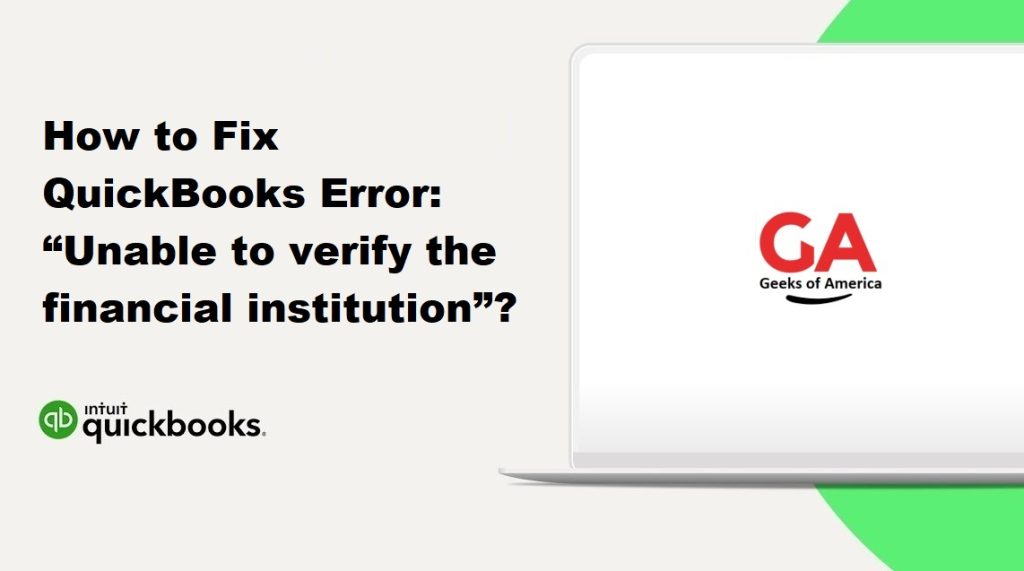
Possible Causes of the Error
Before we dive into the solution for the error, let’s first understand some possible causes:
- Outdated QuickBooks: If you are using an outdated version of QuickBooks, it may not be compatible with your bank or financial institution’s server, which can lead to this error.
- Connectivity Issues: Sometimes, connectivity issues can prevent QuickBooks from connecting to the bank or financial institution’s server.
- Incorrect Login Credentials: If you have entered incorrect login credentials or the login credentials have been changed, QuickBooks will not be able to connect to the bank or financial institution’s server.
- Bank Server Issue: Sometimes, the bank or financial institution’s server may experience technical difficulties, which can cause QuickBooks to fail to connect.
Now that we have a better understanding of the possible causes of the error, let’s move on to the solution.
Read Also : How To Upgrade or Convert your Company File to a Newer Version in QuickBooks for Mac?
Solution 1: Check for Updates
One of the most common reasons for this error is an outdated version of QuickBooks. To check for updates, follow these steps:
- Open QuickBooks and select “QuickBooks” from the menu bar.
- Click “Check for QuickBooks Updates”.
- If there are any updates available, click “Install Update”.
- Once the update is installed, restart QuickBooks.
- Try connecting to your bank or financial institution again to see if the error has been resolved.
Solution 2: Check Your Internet Connection
Another possible cause of the error is a connectivity issue. Follow these steps to check your internet connection:
- Make sure your internet connection is stable.
- Check if you can access other websites on the internet.
- Try connecting to your bank or financial institution’s website manually to see if you can access it.
- If you are unable to connect to your bank or financial institution’s website, the issue is likely with your internet connection. Contact your internet service provider for assistance.
- If your internet connection is stable and you can access other websites, proceed to the next solution.
Solution 3: Verify Your Login Credentials
If you have recently changed your login credentials or have entered incorrect login credentials, QuickBooks will not be able to connect to your bank or financial institution’s server. Follow these steps to verify your login credentials:
- Go to your bank or financial institution’s website and verify your login credentials.
- Make sure you are using the correct username and password to connect to your bank or financial institution’s server.
- If your login credentials are incorrect, update them in QuickBooks and try connecting again.
- If you are unsure about your login credentials, contact your bank or financial institution for assistance.
Read Also : How To Troubleshooting QuickBooks Mac Error?
Solution 4: Disable Firewall or Antivirus
Sometimes, firewall or antivirus software can block QuickBooks from connecting to your bank or financial institution’s server. Follow these steps to disable your firewall or antivirus software:
- Open your antivirus or firewall software.
- Disable the software temporarily.
- Try connecting to your bank or financial institution again.
- If you are able to connect, the issue is likely with your antivirus or firewall software.
- Re-enable your antivirus or firewall software and add QuickBooks as an exception to prevent it from being blocked in the future.
Solution 5: Create a New Company File
If none of the above solutions work, you can try creating a new company file to see if the error is related to a specific file. Follow these steps to create a new company file:
- Open QuickBooks and select “File” from the menu bar.
- Click “New Company”.
- Follow the prompts to create a new company file.
- Once the new company file is created, try connecting to your bank or financial institution to see if the error has been resolved.
- If you are able to connect to your bank or financial institution, the issue is likely with the original company file. You can try using the new company file or contact QuickBooks support for further assistance.
Solution 6: Contact QuickBooks Support
If none of the above solutions work, it may be necessary to contact QuickBooks support for further assistance. Before contacting support, make sure you have the following information ready:
- A detailed description of the issue and any error messages you have received.
- Your QuickBooks version and the version of your operating system.
- Any steps you have already taken to try to resolve the issue.
You can contact QuickBooks support through the QuickBooks website or by phone.
Read Also : How to Troubleshooting Basic with QuickBooks for Mac?
Conclusion
The error message “Unable to verify the financial institution” can be frustrating to encounter while using QuickBooks. However, with the solutions outlined in this guide, you should be able to resolve the issue and continue using QuickBooks as normal. Remember to always keep your QuickBooks software up to date, check your internet connection, and verify your login credentials to prevent this error from occurring in the future.
