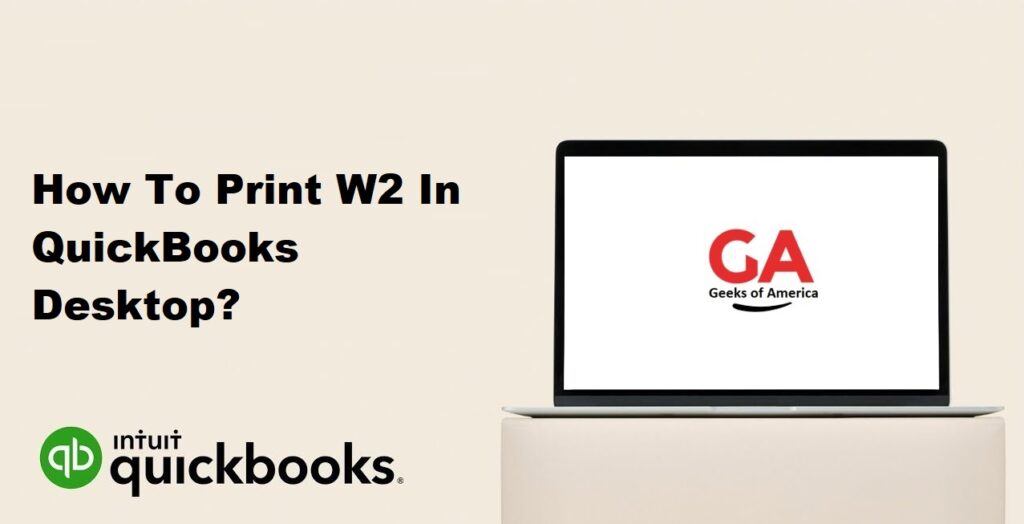
I. Introduction
Printing W-2 forms is an important task for businesses using QuickBooks Desktop to accurately report employee wages and taxes to the Internal Revenue Service (IRS). QuickBooks Desktop provides a streamlined process to generate and print W-2 forms for your employees. In this guide, we will provide you with a step-by-step walkthrough on how to print W-2 forms in QuickBooks Desktop.
Read Also : How To Delete Duplicate Transactions In Quickbooks Desktop?
II. Preparing for W-2 Printing
- Verify Employee Data: Ensure that all employee information, including Social Security numbers, addresses, and wage details, is accurate and up to date in QuickBooks Desktop.
- Review Payroll Setup: Double-check that your payroll setup is complete and accurate, including tax setup and any necessary adjustments or corrections.
- Confirm Tax Forms Availability: Make sure you have the necessary forms and envelopes for printing W-2 forms. You can purchase pre-printed forms from authorized vendors or use blank perforated paper that is compatible with your printer.
Read Also : How To Write Off An Invoice In Quickbooks Desktop & Online?
III. Setting Up W-2 Preferences in QuickBooks Desktop
Before printing W-2 forms, you need to set up the W-2 preferences in QuickBooks Desktop. Follow these steps:
- Open QuickBooks Desktop and go to the “Edit” menu.
- Select “Preferences” from the drop-down menu.
- In the left navigation panel, choose “Payroll & Employees” and click on the “Company Preferences” tab.
- Click on the “Full Payroll” option if it’s not already selected.
- Click on the “Preferences for Forms” button.
- In the “Tax Forms” section, click on the “W-2” form.
- Review and adjust the preferences as per your requirements, including options for employee consent to receive electronic W-2s.
- Click “OK” to save the preferences.
Read Also : How To Update Bank Account In Quickbooks Online?
IV. Generating and Printing W-2 Forms
- Launch the W-2 Wizard:
- Go to the “Employees” menu in QuickBooks Desktop.
- Select “Payroll Center.”
- Click on the “File Forms” tab.
- Choose “W-2s” from the list of available forms.
- Click on “Create W-2s” to launch the W-2 Wizard.
- Select Employees:
- In the W-2 Wizard, select the employees for whom you want to generate W-2 forms. You can choose to print forms for all employees or select specific individuals.
- Click “Continue” to proceed.
- Verify Employee Information:
- Review the employee information displayed on the screen, including Social Security numbers and addresses
- Make any necessary corrections or updates if required.
- Click “Continue” to proceed.
- Review W-2 Data:
- In this step, you’ll review the wage and tax data for each employee.
- Verify that the information is accurate and matches the employee’s records.
- If any adjustments are necessary, click on the “Adjust” button and make the required changes.
- Click “Continue” to proceed.
- Choose W-2 Printing Options: Select the desired printing option for the W-2 forms. You have two options:
- Print W-2s on pre-printed forms: If you have pre-printed W-2 forms, choose this option. Ensure that the forms are loaded into the printer.
- Print W-2s on blank paper: If you are using blank perforated paper, choose this option. QuickBooks will print the form and employee information on the blank paper. b. Click “Continue” to proceed.
- Print W-2 Forms:
- Review the information on the “Print W-2s” screen.
- Select the appropriate options, such as the number of copies to print and the print destination.
- Click “Print” to start printing the W-2 forms.
- Follow the on-screen instructions to complete the printing process.
Read Also : What Is Quickbooks Clean Install Tool And How To Download Quickbooks Clean Install Tool?
V. Distributing W-2 Forms to Employees
Once you have printed the W-2 forms, you need to distribute them to your employees. Follow these steps:
- Separate W-2 Forms: Carefully separate the printed W-2 forms, ensuring each employee receives their respective form.
- Distribute to Employees: Provide each employee with their W-2 form in a sealed envelope. You can also include a cover letter or instructions if necessary.
- Retain Copies: Keep copies of the W-2 forms for your records. These copies will be useful for tax filing and future reference.
Read Also : How To Fix Quickbooks Update Keeps Asking To Reboot?
VI. Filing W-2 Forms with the Social Security Administration (SSA)
After printing and distributing W-2 forms to your employees, you need to file copies of the forms with the Social Security Administration (SSA). QuickBooks Desktop provides an option to file electronically through QuickBooks or manually file paper copies. Follow these steps:
- Electronic Filing (Optional): a. From the “Employees” menu, select “Payroll Center.” b. Click on the “File Forms” tab. c. Choose “W-2” from the list of forms. d. Select the option to “File Forms Electronically” if available. e. Follow the on-screen instructions to complete the electronic filing process.
- Manual Filing: a. Obtain the required forms from the IRS and SSA websites or authorized vendors. b. Print the necessary copies of the W-2 forms on the appropriate forms. c. Mail Copy A of the W-2 forms, along with the required transmittal form (typically Form W-3), to the SSA according to their instructions and deadlines.
Read Also : How To Fix Windows Firewall Is Blocking QuickBooks Issue?
VII. Conclusion
Printing W-2 forms in QuickBooks Desktop is a straightforward process that ensures accurate reporting of employee wages and taxes. By following the steps outlined in this guide, you can set up the necessary preferences, generate the W-2 forms, and print them for distribution to your employees. Remember to review and verify the data before printing, and consider filing electronically or manually filing with the SSA to comply with reporting requirements. With QuickBooks Desktop, you can efficiently manage your payroll and maintain compliance with tax regulations.
