Accidentally deleting important files can be a distressing experience, but it doesn’t necessarily mean that all hope is lost. With the right knowledge and tools, it’s possible to recover permanently deleted files in Windows 11. This comprehensive guide will walk you through the step-by-step process of recovering your files, ensuring the best possible chances of successful data retrieval.
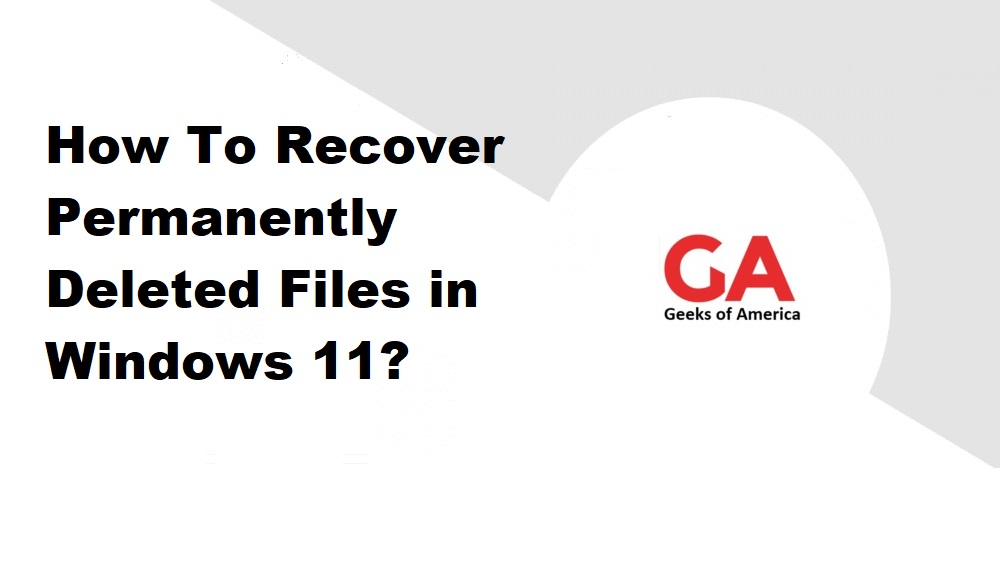
Section 1: Understanding Permanent File Deletion in Windows 11
1.1. How Does File Deletion Work in Windows 11?
Explore the fundamentals of file deletion in Windows 11, including the process of moving files to the Recycle Bin and emptying the Recycle Bin. Understand the concept of “permanent” file deletion.
1.2. What Happens When Files Are Permanently Deleted?
Learn about the underlying mechanisms of permanent file deletion, including the role of the file system and the operating system. Understand how deleted files become inaccessible but can still be potentially recoverable.
Read Also : How To Recover Data From Synology NAS Server?
Section 2: Initial Steps Before File Recovery
2.1. Stop Using the Drive
Immediately cease any activity on the drive from which the files were deleted to prevent further overwriting. Understand why continued use of the drive can hinder successful file recovery.
2.2. Identify the Type of Storage Media
Different storage media, such as hard drives, SSDs, USB drives, or memory cards, may require different recovery methods. Identify the specific storage media involved and its impact on the recovery process.
2.3. Evaluate Backup Availability
Check for the availability of backups. If you have a recent backup, it may be the quickest and most reliable way to restore the deleted files.
2.4. Choose the Right Recovery Method
Understand the different recovery methods available, such as using built-in Windows tools, third-party data recovery software, or professional data recovery services. Evaluate the pros and cons of each method.
Read Also : How To Recover Lost Data Using QuickBooks Auto Data Recovery Tool?
Section 3: File Recovery Methods
3.1. Using the Recycle Bin
Recover files that were recently deleted and are still present in the Recycle Bin. Learn how to restore files from the Recycle Bin to their original locations.
3.2. Utilizing File History Backup
Explore the File History feature in Windows 11, which creates automatic backups of files and allows for their easy restoration. Learn how to use File History to recover deleted files.
3.3. Third-Party Data Recovery Software
Discover popular data recovery software options for Windows 11. Understand their features, installation process, and step-by-step usage instructions for recovering permanently deleted files.
Read Also : How To Recover Lost QuickBooks Data Files From Hard Drive?
Section 4: Advanced File Recovery Techniques
4.1. Using Shadow Copies
Understand the concept of Shadow Copies and learn how to utilize them to recover previous versions of files. Explore the Volume Shadow Copy Service (VSS) and its role in file recovery.
4.2. Disk Imaging and Forensic Recovery
Explore advanced techniques such as disk imaging and forensic recovery methods. These methods involve creating a bit-by-bit copy of the drive and performing in-depth analysis to recover deleted files.
4.3. Professional Data Recovery Services
Learn about professional data recovery services that specialize in recovering permanently deleted files. Understand when to consider professional assistance and the associated costs and limitations.
Read Also : How to Recover Deleted QuickBooks Data Files?
Section 5: Best Practices for Successful File Recovery
5.1. Act Quickly
Time is critical when it comes to file recovery. The sooner you take action, the higher the chances of successful recovery. Understand why immediate action is crucial.
5.2. Use Reliable Data Recovery Software
When utilizing data recovery software, choose reputable and reliable software to maximize the chances of successful file recovery. Follow best practices for installing, configuring, and using the software.
5.3. Avoid Writing Data to the Affected Drive
To prevent overwriting deleted files, avoid writing any new data to the drive from which files were deleted. Understand the risks of data overwriting and its impact on file recovery.
Read Also : How To Fix Corrupt or Damaged QuickBooks Database Error?
Conclusion
In conclusion, recovering permanently deleted files in Windows 11 is possible with the right knowledge and tools. By following the step-by-step process outlined in this guide and considering the best practices for file recovery, you can increase your chances of successfully retrieving your important data. Remember to act quickly, choose appropriate recovery methods, and prioritize data protection and backup strategies to minimize the risk of future data loss.
