QuickBooks Desktop is a software application developed by Intuit for small and medium-sized businesses to manage their finances, including bookkeeping, accounting, invoicing, and payroll. It is a locally installed program that runs on a computer, as opposed to QuickBooks Online which is cloud-based.
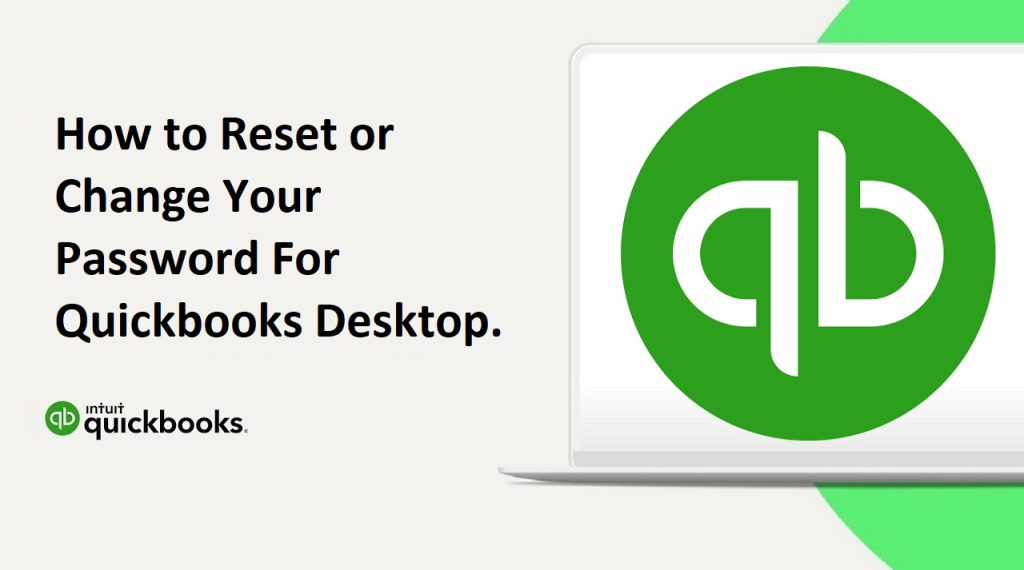
How to Reset Password For Quickbooks Desktop.
Here are the steps to reset your QuickBooks Desktop password:
- Open QuickBooks Desktop and go to the login screen.
- Click on the “I forgot my password” link.
- Enter your email address or user ID associated with your QuickBooks account and click “Next.”
- Answer the security question that you set up when you created your QuickBooks account and click “Next.”
- If you don’t remember the answer to your security question, click on the “Verify my identity by email” option.
- QuickBooks will send a verification code to the email address associated with your QuickBooks account. Enter the verification code and click “Next.”
- Enter a new password for your QuickBooks account in the “New Password” field and confirm it by entering it again in the “Confirm New Password” field.
- Click “Reset Password” to save the new password.
- Log in to QuickBooks Desktop using your new password.
It’s important to note that if you use multi-factor authentication (MFA) for your QuickBooks account, you will need to have access to your phone or the MFA app to complete the verification process.
If you are still unable to reset your QuickBooks Desktop password using these steps, you can contact QuickBooks support for further assistance.
Read Also : How To Print 1099 in QuickBooks Desktop and Quickbooks Online?
How to Change Your Password For Quickbooks Desktop.
Here are the steps to change your QuickBooks Desktop password:
- Open QuickBooks Desktop and log in to your account.
- Click on the “Company” menu and select “Set Up Users and Passwords” > “Change Your Password.”
- Enter your current password in the “Current Password” field.
- Enter your new password in the “New Password” field and confirm it by entering it again in the “Confirm New Password” field.
- Click “Next” to save the new password.
- If you are prompted to change the password for other users, select the users you want to change the password for and enter the new password for each user.
- Click “Finish” to save the new passwords for all users.
- Log out of QuickBooks Desktop and log back in using your new password.
It’s important to choose a strong password that is unique and not easily guessed by others. You should also avoid sharing your password with others and regularly change your password to protect your QuickBooks account from unauthorized access.
If you are unable to change your QuickBooks Desktop password using these steps, you can contact QuickBooks support for further assistance.
Read Also : How To Align 1099 NEC In QuickBooks?
How do I change the administrator login in QuickBooks Desktop?
Here are the steps to change the administrator login in QuickBooks Desktop:
- Log in to QuickBooks Desktop as the current administrator.
- Go to the “Company” menu and select “Set Up Users and Passwords” > “Set Up Users.”
- In the “User List” window, select the user account that you want to make the new administrator.
- Click on the “Edit User” button.
- In the “User Information” section, select “Admin” in the “User Type” field.
- Enter the new administrator login information in the “Login Name” and “Password” fields.
- Click “Next” to save the changes.
- If prompted, enter your current administrator password to confirm the changes.
- Log out of QuickBooks Desktop and log back in using the new administrator login credentials.
It’s important to choose a strong and unique password for your administrator login to ensure the security of your QuickBooks account. You should also avoid sharing your login credentials with others and regularly change your password to protect your account from unauthorized access.
Read Also : How To Convert From Xero To Quickbooks Online?
Where are QuickBooks Desktop passwords stored?
QuickBooks Desktop passwords are stored in an encrypted format in the QuickBooks company file (.qbw) itself. When you set up a password for a QuickBooks company file, the password is encrypted and saved in the file. Therefore, if you forget your password, you will need to use the QuickBooks Automated Password Reset Tool to reset your password. This tool will help you to reset your password by verifying your identity and then resetting the password within the company file. It is important to note that you cannot retrieve a forgotten password as QuickBooks does not store passwords in a recoverable format.
Read Also : How To Move or Reinstall QuickBooks Desktop To Another Computer?
Can I delete QuickBooks Desktop and start over?
Yes, you can delete QuickBooks Desktop and start over by uninstalling the software from your computer and then reinstalling it. However, before you delete QuickBooks Desktop, it is important to backup your company files and other important data to ensure that you do not lose any important information.
To uninstall QuickBooks Desktop, you can follow these steps:
- Go to the Windows Start menu and select Control Panel.
- Click on Programs and Features (or Add/Remove Programs).
- Find QuickBooks Desktop in the list of installed programs.
- Select QuickBooks Desktop and click on Uninstall.
- Follow the prompts to complete the uninstallation process.
After you have uninstalled QuickBooks Desktop, you can download and install the software again from the Intuit website. Once you have installed the software, you can set it up again and start over by creating a new company file or importing your backed up data into the new installation.
