QuickBooks is a widely used accounting software that helps businesses manage their financial data. However, there may be instances where you encounter errors indicating a corrupt or damaged QuickBooks database. This comprehensive guide aims to provide step-by-step instructions on how to fix such errors and restore your QuickBooks database to a healthy state. By following the troubleshooting steps outlined in this guide, you can resolve database issues and ensure the integrity of your financial data.
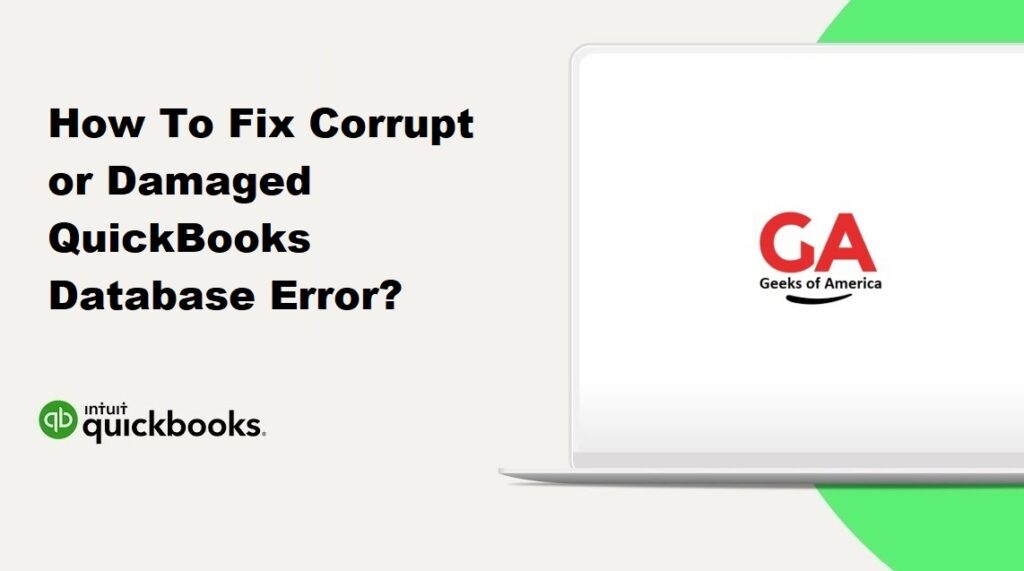
Section 1: Understanding the Corrupt or Damaged QuickBooks Database Error
1.1 Error Symptoms:
- Error messages indicating a corrupt or damaged QuickBooks database.
- Inability to access or open your company file.
- Data inconsistencies or missing transactions.
1.2 Common Causes:
- Sudden system shutdown or power failure.
- Network issues or improper file handling.
- QuickBooks software issues or data file corruption.
Read Also : QuickBooks Unable To Display Accountant’s Changes : How To Display It ?
Section 2: Troubleshooting Steps
2.1 Verify Backup Files:
- Check if you have a recent backup of your QuickBooks company file. Restoring from a backup is the easiest way to recover from a corrupt database.
2.2 Use QuickBooks File Doctor:
- Download and run the QuickBooks File Doctor tool, which can automatically diagnose and repair common database issues.
2.3 Rebuild Data Utility:
- Open QuickBooks and go to the “File” menu, then select “Utilities” and “Rebuild Data.” Follow the prompts to rebuild your company file and fix any data integrity issues.
2.4 Restore a Portable Company File:
- If you have a portable company file (.QBM), use the “File” menu, select “Open or Restore Company,” and choose “Restore a Portable File” to restore a clean version of your data.
2.5 Run the QuickBooks Verify Data Utility:
- Go to the “File” menu, select “Utilities,” and then “Verify Data.” This utility scans your company file for data errors and attempts to fix them.
2.6 Use QuickBooks Auto Data Recovery:
- QuickBooks Auto Data Recovery is a feature that can help recover lost or damaged data. Follow the steps provided by QuickBooks support to use this feature.
Section 3: Advanced Troubleshooting Steps
3.1 Use QuickBooks Connection Diagnostic Tool:
- Download and run the QuickBooks Connection Diagnostic Tool to identify and fix network-related issues that may contribute to database errors.
3.2 Rename the .TLG and .ND Files:
- Locate the files with the same name as your company file but with extensions .TLG and .ND. Rename these files by adding .OLD at the end.
3.3 Reinstall QuickBooks:
- Uninstall QuickBooks from your computer, then reinstall it using a clean installation method. This helps to ensure that any software-related issues are resolved.
3.4 Seek Professional Help:
- If the above steps do not resolve the issue, consider reaching out to a QuickBooks professional or support for specialized assistance in repairing your database.
Read Also : How To Fix QuickBooks Payroll Issues?
Section 4: Preventive Measures
4.1 Regular Data Backups:
- Perform regular backups of your QuickBooks company file to ensure that you have recent copies in case of any future database issues.
4.2 Maintain a Stable Environment:
- Avoid sudden power outages or system shutdowns during QuickBooks operations. Use a reliable power supply and stable network connection.
4.3 Keep QuickBooks Updated:
- Install the latest updates and patches released by Intuit to benefit from bug fixes and improvements that enhance the stability of QuickBooks and address any known database issues.
4.4 Invest in Reliable Hardware:
- Ensure that your computer’s hardware, such as hard drives and memory, is in good condition. Faulty hardware can contribute to database corruption.
4.5 Use Antivirus and Malware Protection:
- Install reputable antivirus and malware protection software on your computer to safeguard your QuickBooks data from potential threats that can corrupt the database.
4.6 Perform Routine Maintenance:
- Regularly perform system maintenance tasks, such as disk cleanup and disk defragmentation, to optimize your computer’s performance and prevent data issues.
Read Also : How To Fix Qbwin.Log: Lvl_error – Verify Online Account Information or Invalid Customer Id Number?
Conclusion:
Encountering a corrupt or damaged QuickBooks database can be a stressful situation for businesses. However, with the troubleshooting steps provided in this comprehensive guide, you can address and resolve these issues effectively. Whether it’s using the QuickBooks File Doctor, rebuilding data, or restoring from a backup, following the recommended steps will help restore the integrity of your QuickBooks database. Implementing preventive measures, such as regular backups, stable environments, and software updates, will further safeguard your data. If you encounter persistent issues or require professional assistance, don’t hesitate to reach out to QuickBooks support or a certified professional. With the right approach, you can overcome database errors and ensure the smooth functioning of your QuickBooks software.
