QuickBooks is an accounting software that helps small and medium-sized businesses manage their financial transactions. One of the features of QuickBooks is the payroll function, which allows businesses to manage employee pay and taxes. However, sometimes users may encounter errors while setting up QuickBooks payroll. In this guide, we will go through the steps to fix QuickBooks payroll setup error.
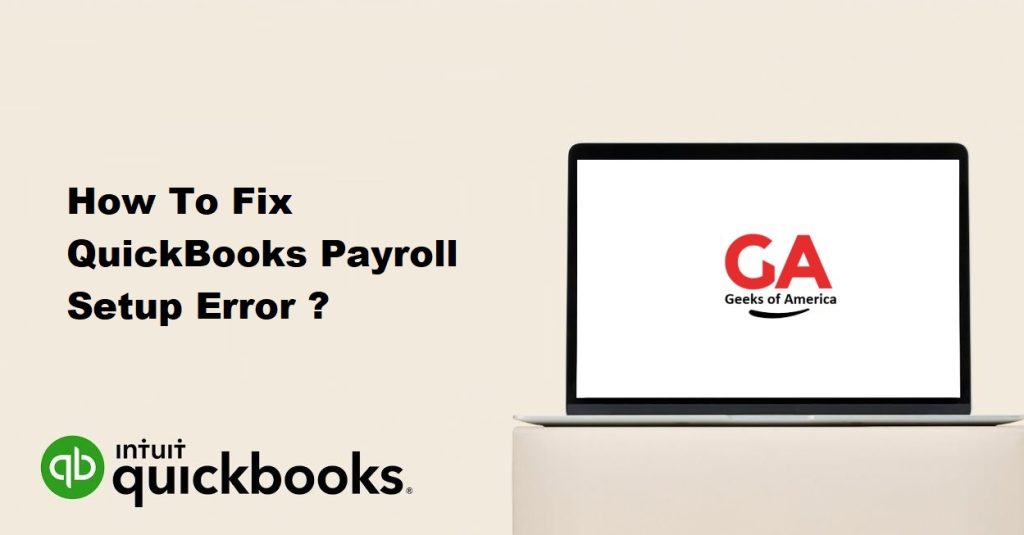
Step 1: Verify your QuickBooks and Payroll Subscriptions
Before troubleshooting the error, it is important to make sure that you have an active QuickBooks and payroll subscription. You can check your subscriptions by following these steps:
- Open QuickBooks and click on the Help menu.
- Select Manage My Account and sign in with your Intuit account information.
- Verify that your QuickBooks and payroll subscriptions are active.
If your subscriptions are not active, you will need to renew them before proceeding with the next steps.
Read Also : How to Troubleshooting QuickBooks Error OL-332?
Step 2: Update QuickBooks Desktop to the Latest Version
QuickBooks releases updates regularly to fix known bugs and issues. It is important to keep your software up to date to ensure that you are running the latest version with all the necessary fixes. To update QuickBooks to the latest version, follow these steps:
- Open QuickBooks and click on the Help menu.
- Select Update QuickBooks Desktop.
- Click on Update Now.
- Select the updates you want to install and click on Get Updates.
After the update is complete, restart QuickBooks and try setting up payroll again to see if the error has been resolved.
Step 3: Check Your Internet Connection
QuickBooks requires a stable internet connection to connect to the payroll service. If your internet connection is slow or unstable, you may encounter errors while setting up payroll. To check your internet connection, follow these steps:
- Open a web browser and navigate to a website.
- If the website loads quickly, your internet connection is stable.
- If the website loads slowly or not at all, your internet connection may be unstable.
If your internet connection is unstable, try resetting your modem or contacting your internet service provider for assistance.
Read Also : How to Fix QuickBooks Payroll Error Code 15222?
Step 4: Run QuickBooks Payroll Diagnostic Tool
QuickBooks provides a diagnostic tool that can identify and fix common errors that may occur while setting up payroll. To run the QuickBooks payroll diagnostic tool, follow these steps:
- Close QuickBooks and open your web browser.
- Download the QuickBooks payroll diagnostic tool from the Intuit website.
- Install the tool and run it.
- Follow the prompts to identify and fix any errors.
After running the diagnostic tool, restart QuickBooks and try setting up payroll again to see if the error has been resolved.
Step 5: Verify Your Company File
QuickBooks payroll requires a valid company file to function properly. If your company file is damaged or corrupt, you may encounter errors while setting up payroll. To verify your company file, follow these steps:
- Open QuickBooks and click on File.
- Select Utilities and click on Verify Data.
- If any errors are found, click on Rebuild Data to fix them.
- After the verification and rebuild process is complete, try setting up payroll again to see if the error has been resolved.
Step 6: Check Your Payroll Service Key
The payroll service key is a unique code that is used to activate payroll in QuickBooks. If the payroll service key is incorrect or invalid, you may encounter errors while setting up payroll. To check your payroll service key, follow these steps:
- Open QuickBooks and click on Employees.
- Select Payroll and click on Install Payroll.
- Enter your payroll service key and click on Next.
- Follow the prompts to complete the setup process.
If the payroll service key is correct, try setting up payroll again to see if the error has been resolved. If the payroll service key is incorrect, contact Intuit customer support to obtain the correct key.
Read Also : How to Fix QuickBooks Point of Sale Error 100060?
Step 7: Check Your Payroll Subscription
If you have recently upgraded or downgraded your QuickBooks subscription, you may encounter errors while setting up payroll. To check your payroll subscription, follow these steps:
- Open QuickBooks and click on Employees.
- Select My Payroll Service and click on Account/Billing Information.
- Verify that your subscription status is active.
- If your subscription is inactive or expired, contact Intuit customer support to renew your subscription.
Step 8: Check Your Windows User Account Control Settings
If your Windows User Account Control (UAC) settings are set to high, it may prevent QuickBooks from accessing certain files and folders required for payroll setup. To check your UAC settings, follow these steps:
- Press the Windows key + R to open the Run dialog box.
- Type control and press Enter to open the Control Panel.
- Click on User Accounts and select Change User Account Control Settings.
- Move the slider to the Never Notify position and click on OK.
- Restart your computer and try setting up payroll again to see if the error has been resolved.
Note: It is recommended to set your UAC settings back to their original position once the issue has been resolved.
Step 9: Uninstall and Reinstall QuickBooks
If none of the above steps have resolved the error, you may need to uninstall and reinstall QuickBooks. This will ensure that you are running the latest version of QuickBooks and that all necessary files and components are properly installed. To uninstall and reinstall QuickBooks, follow these steps:
- Close QuickBooks and open the Control Panel.
- Click on Programs and Features and select QuickBooks.
- Click on Uninstall and follow the prompts to uninstall QuickBooks.
- Restart your computer.
- Download the latest version of QuickBooks from the Intuit website.
- Install QuickBooks and follow the prompts to complete the installation process.
- Try setting up payroll again to see if the error has been resolved.
Read Also : How To Fix QuickBooks Point Of Sale Error 175305?
Conclusion
In conclusion, QuickBooks payroll setup errors can be frustrating and time-consuming to resolve. However, by following the steps outlined in this guide, you can quickly and easily troubleshoot and fix common payroll setup errors in QuickBooks. It is recommended to regularly update QuickBooks to the latest version, verify your subscriptions, and run diagnostic tools to prevent errors from occurring in the future. If you are still experiencing issues, contact QuickBooks customer support for further assistance.
